If you been helping users in Skype for Business before and now moved to Microsoft Teams you might miss the ability to change call settings for users using PowerShell, a tool called SEFAUtil was available for Skype to do this. This have not been possible in Teams until now, Microsoft have released an Public Preview of a new PowerShell module for Teams that will allow you to manage end-user call settings.
Five new PowerShell cmdlets are available.
- Get-CsUserCallingSettings – shows call forwarding settings, delegates, and delegator information for a user
- Set-CsUserCallingSettings – sets call forwarding settings for a user
- New-CsUserCallingDelegate – adds a new delegate with permissions for a user
- Set-CsUserCallingDelegate – changes permissions for an existing delegate
- Remove-CsUserCallingDelegate – remove a delegate from a user
To get these settings you have to update your Teams PowerShell module to version 3.0.1, available here: PowerShell Gallery | MicrosoftTeams 3.0.1-preview
Examples
View settings and set forwarding to a user is done with Get-CsUserCallingSettings and Set-CsUserCallingSettings.
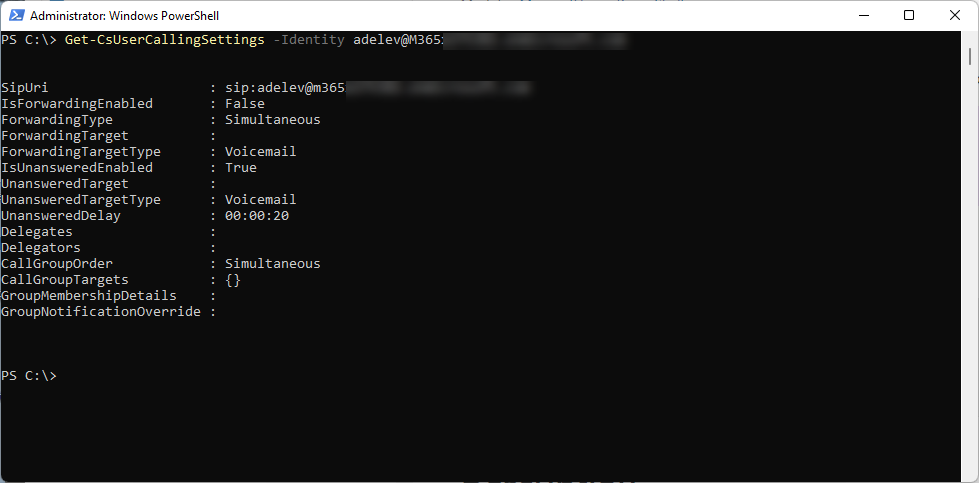
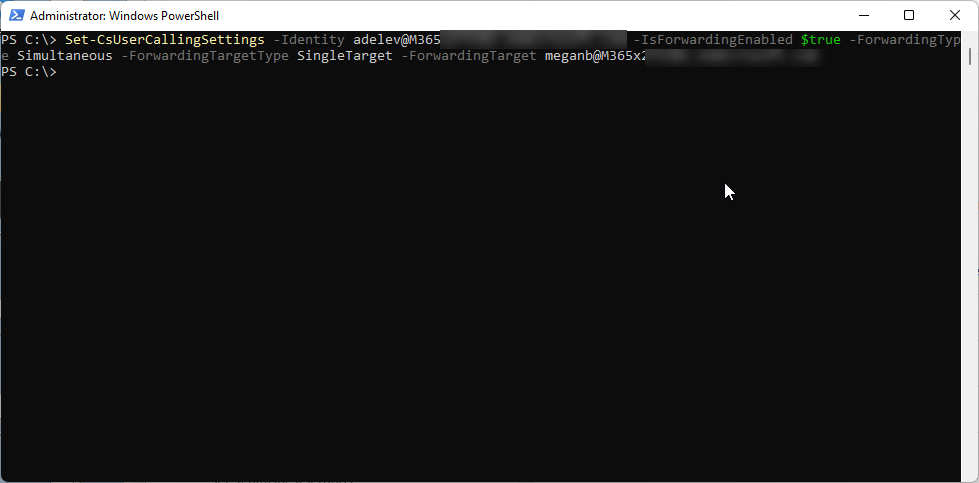
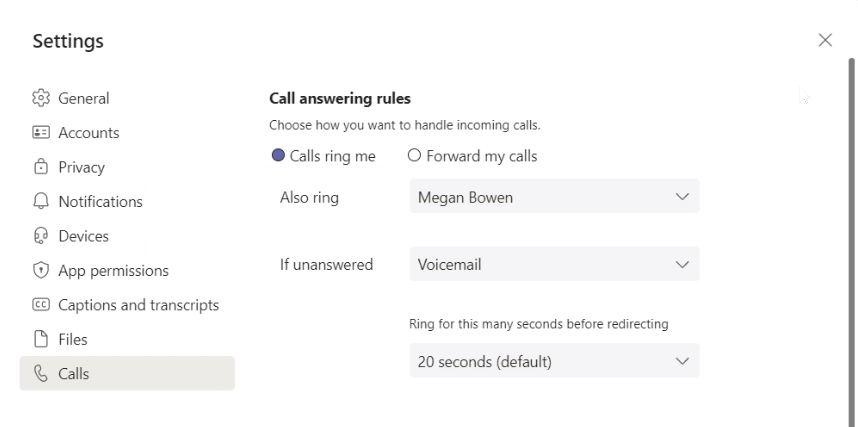
Note that if you check your Teams client direct after a change, the updated settings will not show in your Teams client. Wait a couple of minutes or restart your Teams client to see the setting, but the setting will be working directly after you set it with PowerShell.
You can also set and manage Delegate settings.
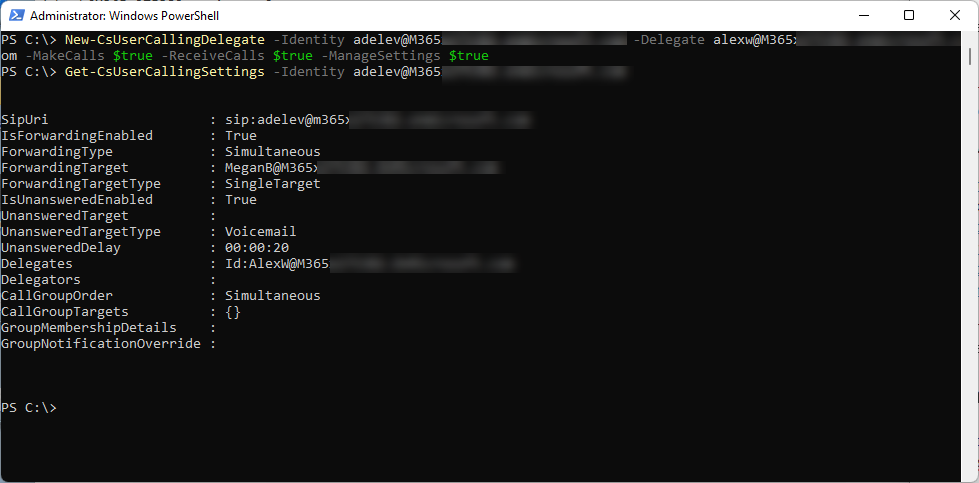
And when we check the Teams client of Adele, we can see that Alex is added to shared lines and that he is supporting her.
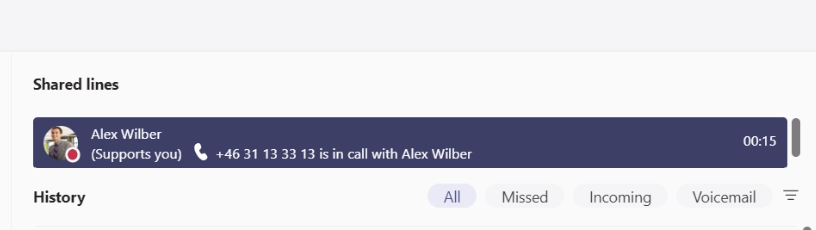

M365 Apps & Services MVP | Consultant work at Exobe, based in Göteborg, Sweden. Co-host of Teamspodden, co-organizer of Teamsdagen. Been working with Exchange, LCS, OCS, Lync, Skype, Teams and related stuff for a while. Mostly writing tips and news after getting questions from customers.
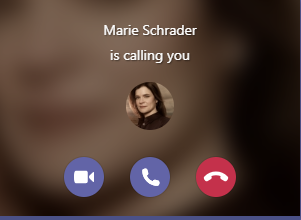
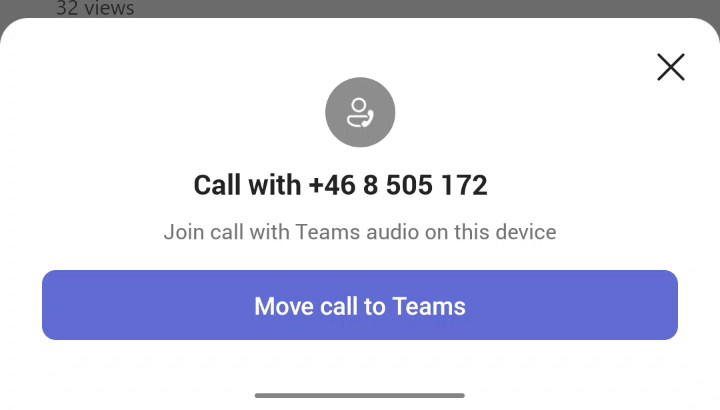

I need to set a group policy that reflects an unanswered delay of 10 seconds before forwarding the call to voicemail. Setting this for a user is pretty straightforward, but I’m struggling to find a way to set by group via CsTeamsMessagingPolicy. Is this not something that can be done? If not, is there a chance of finding any kind of workaround?