Today workforce is more mobile than ever before, employees need a full featured mobile experience that works across networks and devices. To help organizations with the Microsoft is now releasing Teams Phone Mobile in General Available, previously this service was announced as Operator Connect Mobile. To start with it will be available from Rogers in Canada and Telia in Sweden. More partners will release Teams Phone Mobile soon.
My colleagues and I been testing Teams Phone Mobile for a couple of months, and it will be great to see customers starting to use it, there have been many questions from customers that wants to start using Teams Phone Mobile. I really hope that the partners in this program will expand fast so we can see a broad availability of Teams Phone Mobile.
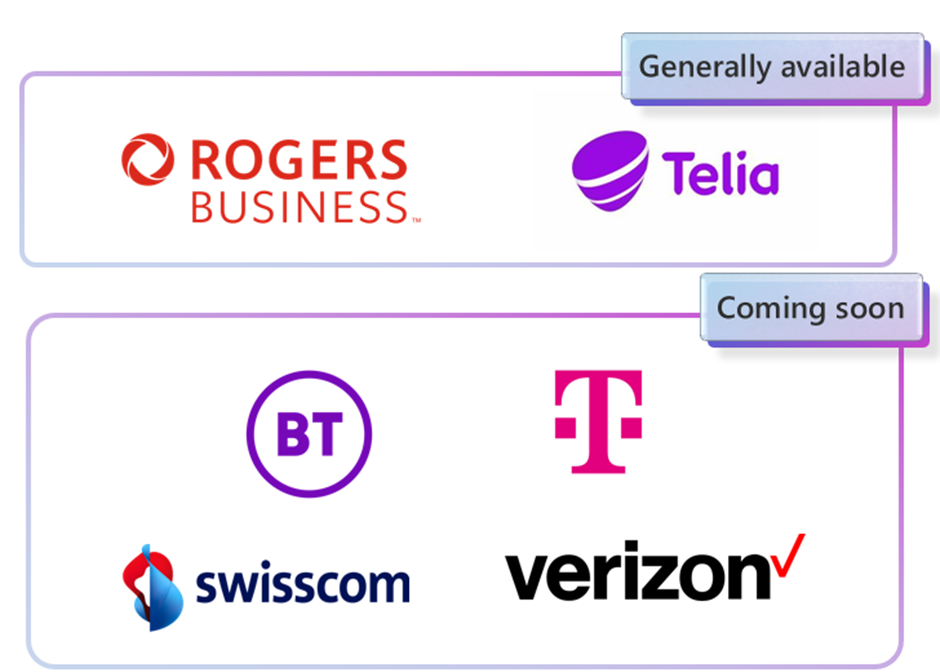
Update (Feb 27th 2023)
Now we have Teams Phone Mobile available in five different countries from Verizon (United States), Rogers Business (Canada), Telekom Deutschland (Germany), Telia (Sweden) and Swisscom (Switzerland).
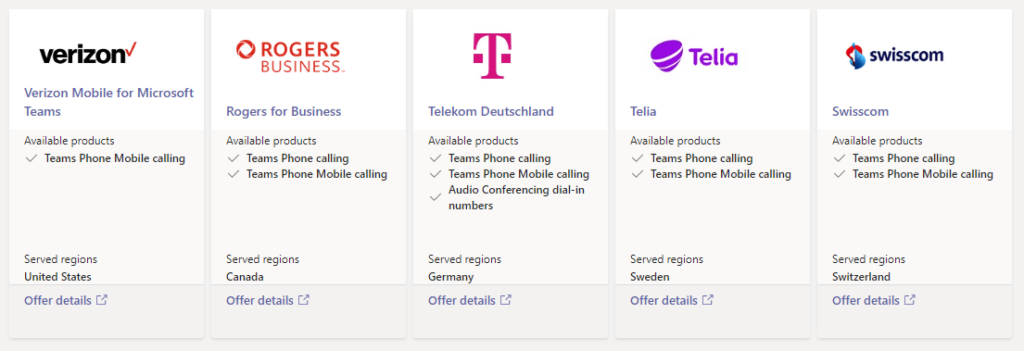
Introduction
Users enabled with Teams Phone Mobile will get their mobile phone number assigned to their Teams user account, there is no need for an additional fixed number in Teams anymore. All incoming calls to their mobile phone number will ring on their signed-in Teams Devices and on their mobile phone, Teams mobile app or native dialer.
When you do an outbound call (or inbound) from your mobile native dialer to a colleague or external user in Teams you will be able to uplift the call from your native dialer to your Teams mobile app and start sharing documents and video in Teams. When you uplift a PSTN call from your native dialer to Teams you will be able to use features in Teams like, recording, transcription and easily transfer calls to users in your company directory. With Teams Phone Mobile users will have the same voicemail for both Teams and mobile calls, since you now only have one number.
Incoming calls will only ring on one native dialer, never both as users might experiences in earlier simultaneously ring scenarios. Users will be able to select if incoming calls should ring on Teams mobile app or on native dialer, this can also be controlled with a mobile policy from Teams Admin Center.
In our tests and in conversation with others I think that the most common configuration will be that users select to receive calls in their native dialer on the mobile.
User Experience
When users start their Teams mobile app, they will get a First Run Experience (FRE) pop-up, this will show the phone number that is configured for the user. Without the FRE, there can be issues using Teams Phone Mobile and the solution is to sign out and sign in again or reinstall the mobile app.
When a user, in native dialer mode, receives a PSTN call to their mobile number it will ring on all their signed-in Teams applications (computer, desk phones, displays, etc) and on their native dialer on their mobile phone. User can then select to answer on any Teams application or in their mobile native dialer, but it will never ring on the Teams mobile app.
Presence – see that you colleagues are in a call
Presence is an important part of Teams and can (should) be used before calling a user, if you see that your colleague is busy “In a call” you will probably not call them, if it is not super duper important. Now with Teams Phone Mobile, we will be able to see “In a call” for users busy in a native mobile call as well. This presence can also be used by third-party tools like attendant software.
PSTN Calls
In this example we see a call from external PSTN to my test user, it is the same functionality with outbound calls from native dialer.
In the example above we see an incoming PSTN call, that is answered. Then I open the Teams app and get the information that I have an ongoing call and Teams asks if I want to move that call to Teams. The call is then moved to Teams and I can continue the conversation in Teams with the caller. Since the caller was a PSTN caller there are no options to share video or content, but I can use other Teams features like captions and transfer calls.
PSTN Calls from Teams users
If the caller is a Teams user that dials a Teams call (Teams -> Teams) or a PSTN call (Teams -> PSTN) we will get more capabilities in Teams when we do Uplift of the call.
In this example I get a call from an external Teams user, I select to answer the call on my mobile on the native dialer. When I open the Teams app on the mobile phone Teams see that is a Teams user that called me and can also see that it is Adele that called me. I select to move the call to Teams I can now turn on video, I could also start sharing content in the call since it is now a Teams to Teams call.
Move call to computer
When I have an ongoing PSTN call on my native dialer on my mobile phone I can open any Teams client where I’m signed in and it will ask me if I want to move the call to that device instead.
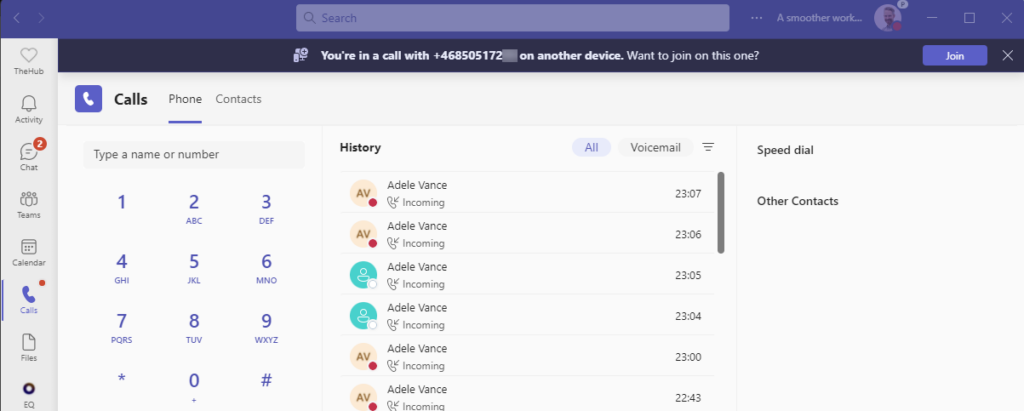
One use case for that is if I answer an incoming call when I’m not at my desk, but during the call I arrive at my desk and want to start sharing an application from my computer. In this case I can easly move the call from my native dialer to my Teams application om my computer and start sharing my desktop and video.
Call history and missed calls
Call history will be shown in both native dialer and Teams. If you answer a call in Teams it will not be shown as a missed call on your mobile and if you answer the call in the native dialer, it will not be shown as missed in Teams – this is a common issue when using Simultaneous ring with Teams and external mobile phone numbers.
You will see missed calls on both native dialer and in your Teams history so you can select where to call back from.
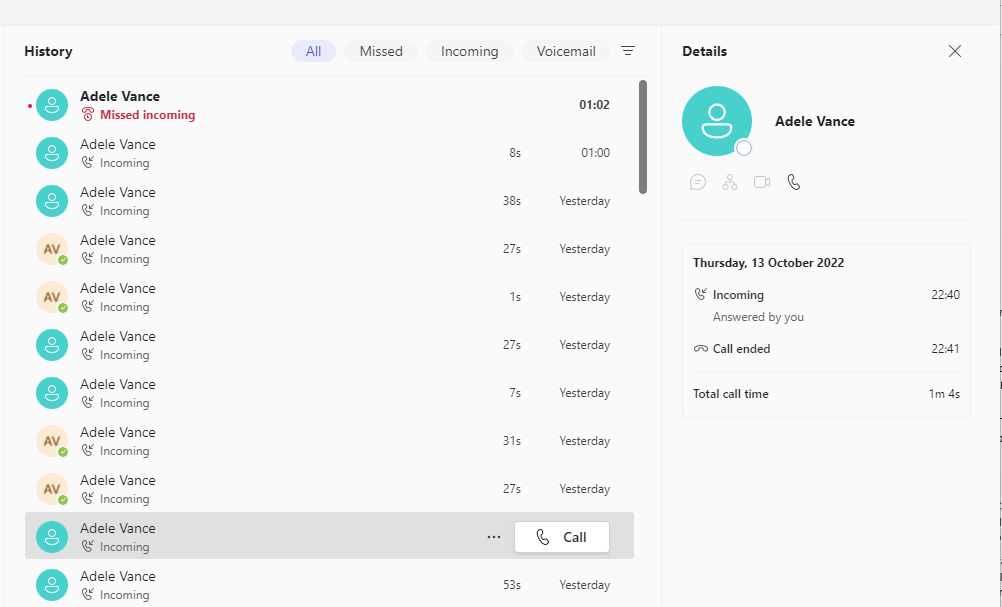
Administration
To get started with Teams Phone Mobile you first need a connection with one of the carriers in the partner program, open Teams Admin Center and open the Operator Connect section and filter on Teams Phone Mobile. You should currently see two carriers in that list, contact them via Teams Admin Center or directly and they will set you up with a subscription.
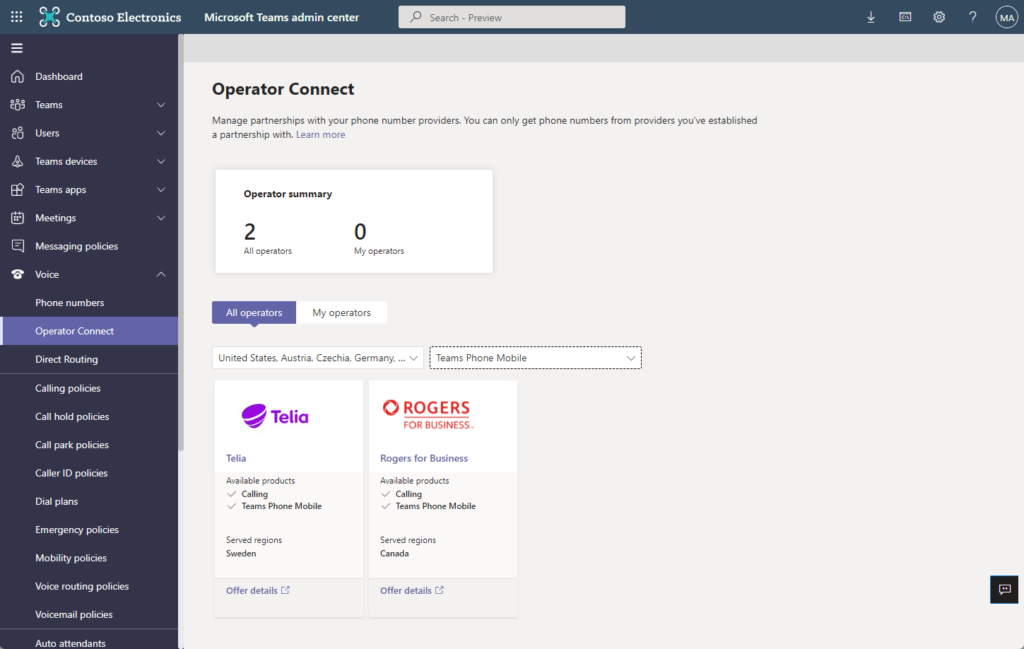
When you are up and running you will see all your available phone numbers in Teams Admin Center and can start assigning them to users. As you can see in the example below phone numbers from Microsoft Calling Plans, Operator Connect (landline) and Teams Phone Mobile are all listed in the same view and administrated in the same way, easy for administrators.
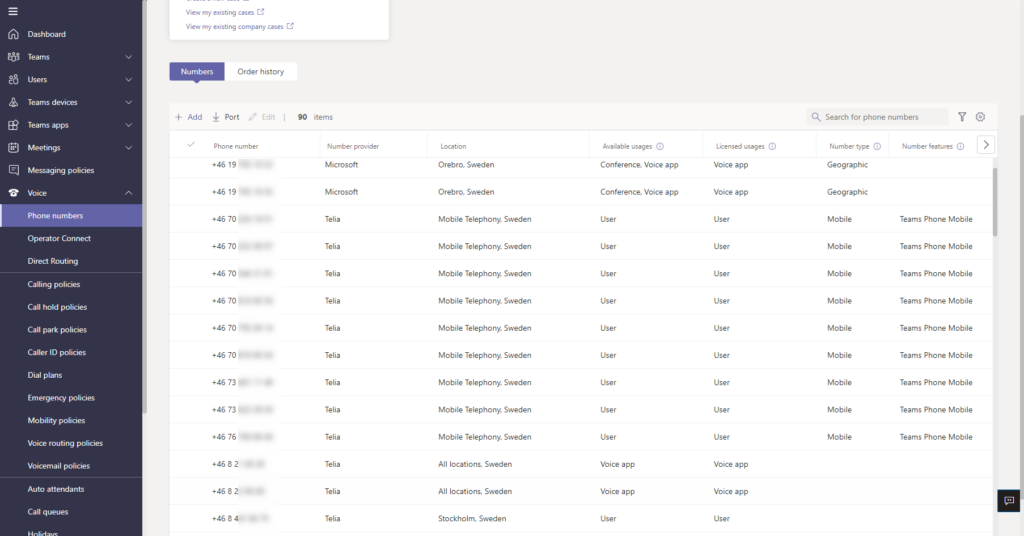
An additional policy is now available in Teams Admin Center, Mobility policy. This controls where calls should arrive on the mobile device.
- Microsoft Teams – Calls arrives in the Teams mobile app only
- Native dialer – Calls arrives in the native dialer only
- User controlled – User can select themselves where it should arrive
(not active yet)- This is possible now User can decide where to answer calls with Teams Phone Mobile – Lync.se
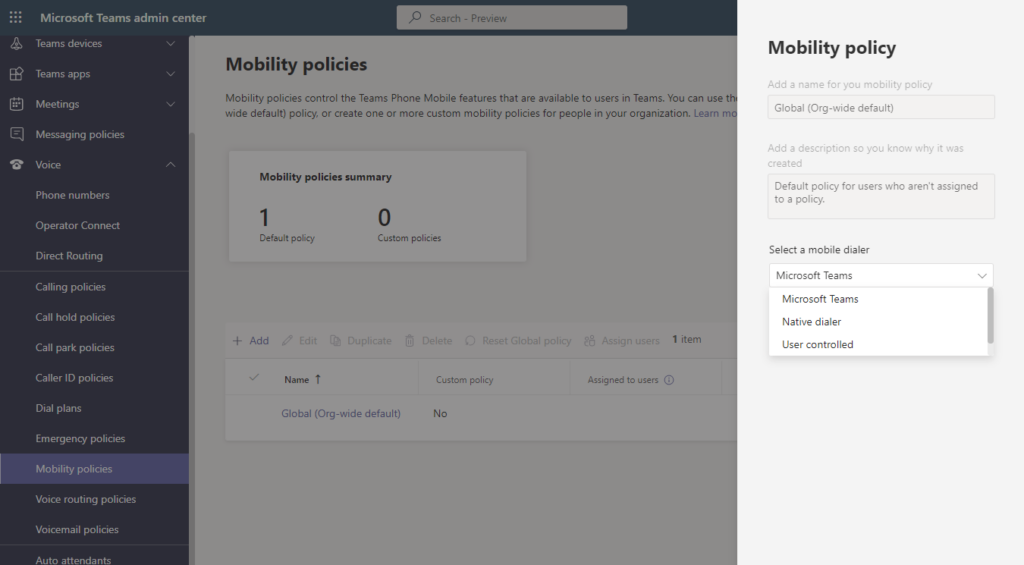
All calls will now be shown in PSTN & SMS (preview) usage report, this includes mobile calls for users activated with Teams Phone Mobile.
Frequent Question
- Will Compliance recording work?
- Yes, since all calls will be routed via Microsoft Teams, Compliance recording in Teams will work for mobile calls to, even if they are answered in the native dialer.
- If I lose data connection, can I still call then?
- If users are set to receive calls in Microsoft Teams in the mobility policy and they lose data connection on their mobile phone calls will be routed to their native dialer instead.
- If users are set to receive calls in native dialer in the mobility policy and they lose mobile network but are connection via WiFi (without VoLTE) they will receive the call on Teams mobile app.
- How about SMS?
- You will receive SMS messages in your native SMS app on your mobile phone. Microsoft have announced that it is in the roadmap that Teams will support SMS later, but there is no public release date for that.
- If I’m busy in another call, what will happen then?
- When you are busy in another call you will get the option to answer that call on you native dialer, or in Teams on another device.
- If you are in Do Not Disturb mode in Teams, it will only ring on your native dialer if you are in native dialer mode in the Mobility policy.
- Can I be a member of a Call Queue when activated for Teams Phone Mobile?
- Yes, you can be a member of a call queue in Teams. All calls to the CQ will ring on your Teams app, never on your native dialer even if you are in native dialer mode in the mobile policy.
- Is Teams Phone Mobile and Operator Connect Mobile different solutions?
- No, it is actually the same but when released in October 2022 Microsoft decided to rename it to Teams Phone Mobile. The connection between Microsoft and the carrier is using the same infrastructure as Operator Connect (landline numbers).
- If a Teams Phone Mobile user from Carrier X is calling a user with Carrier Y is it then possible to uplift the call?
- This should work but is currently listed as a know bug

M365 Apps & Services MVP | Consultant work at Exobe, based in Göteborg, Sweden. Co-host of Teamspodden, co-organizer of Teamsdagen. Been working with Exchange, LCS, OCS, Lync, Skype, Teams and related stuff for a while. Mostly writing tips and news after getting questions from customers.
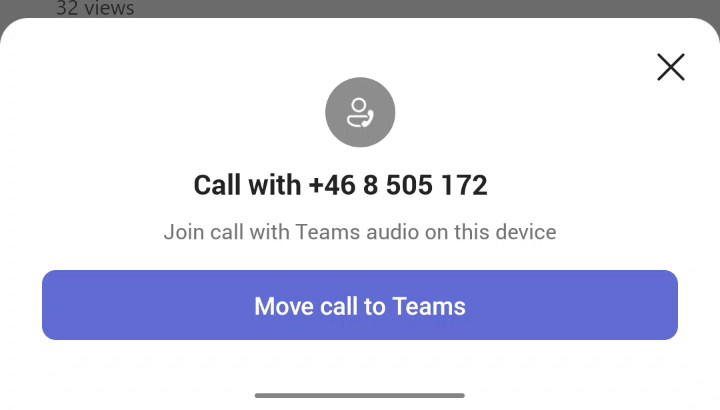
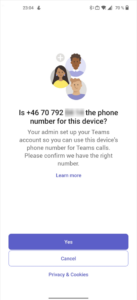
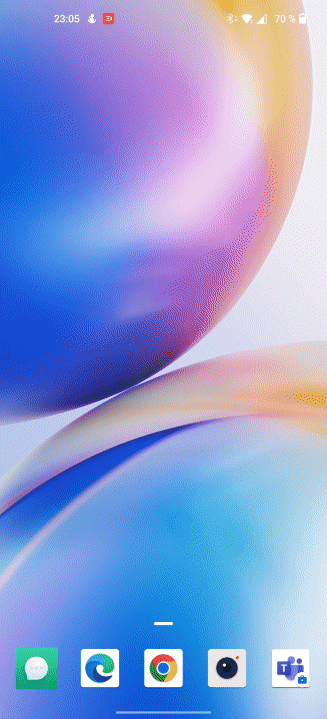
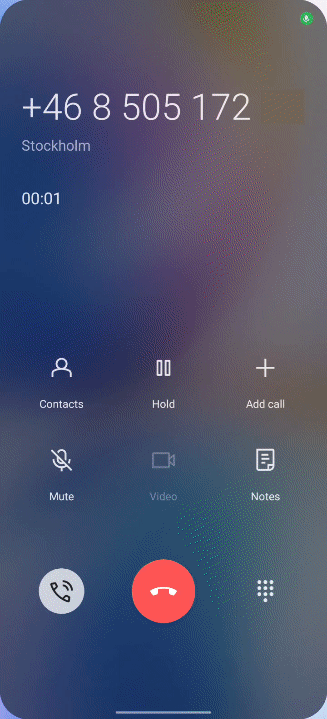
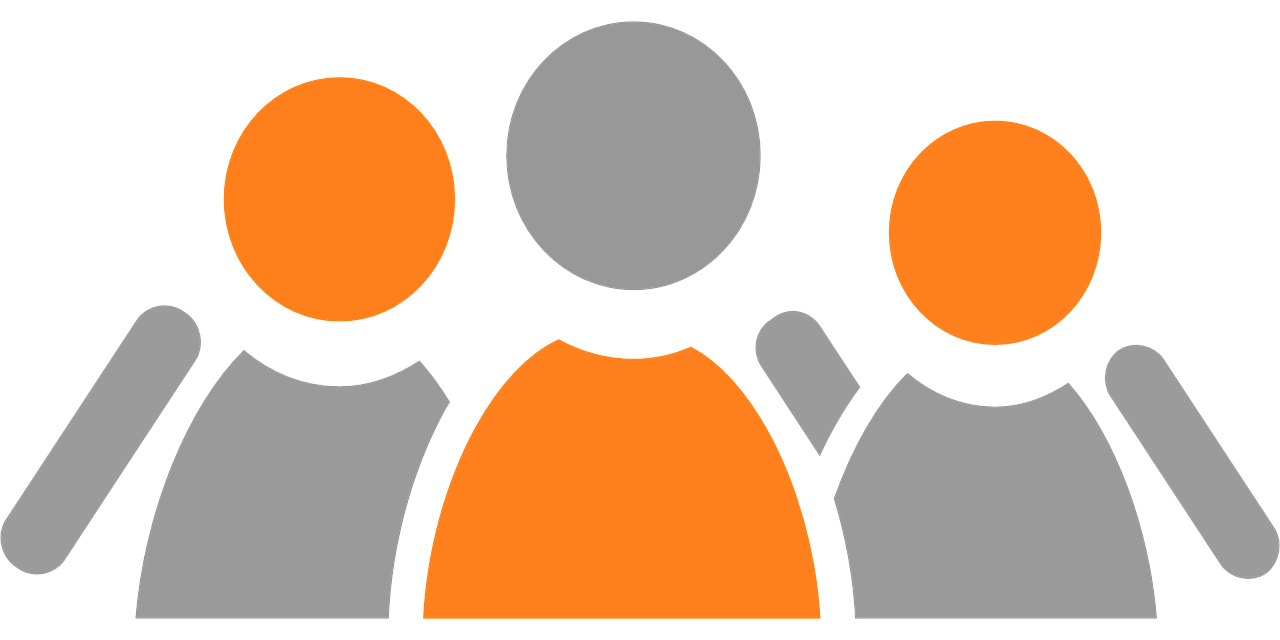
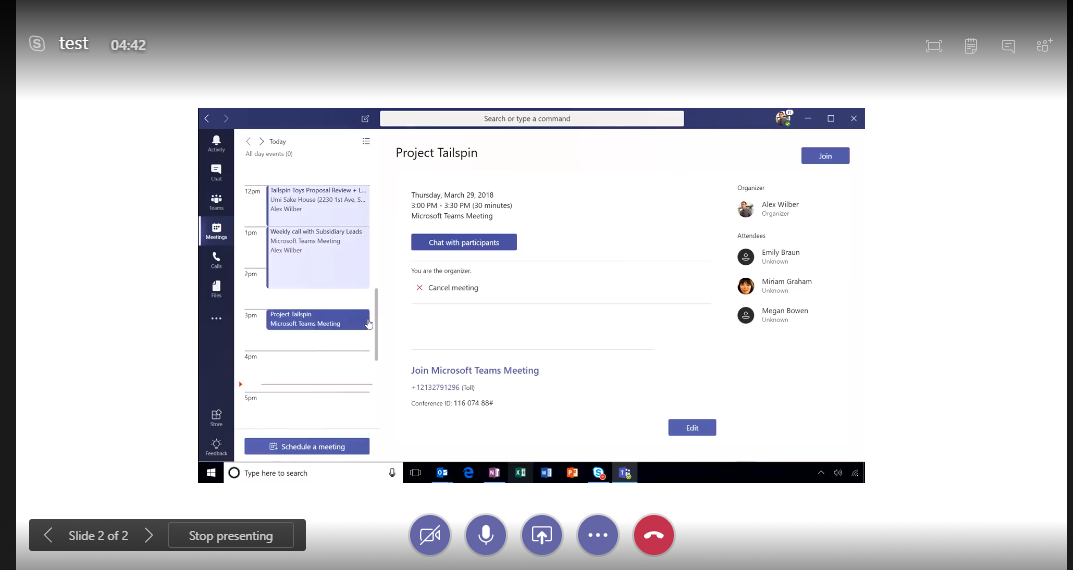
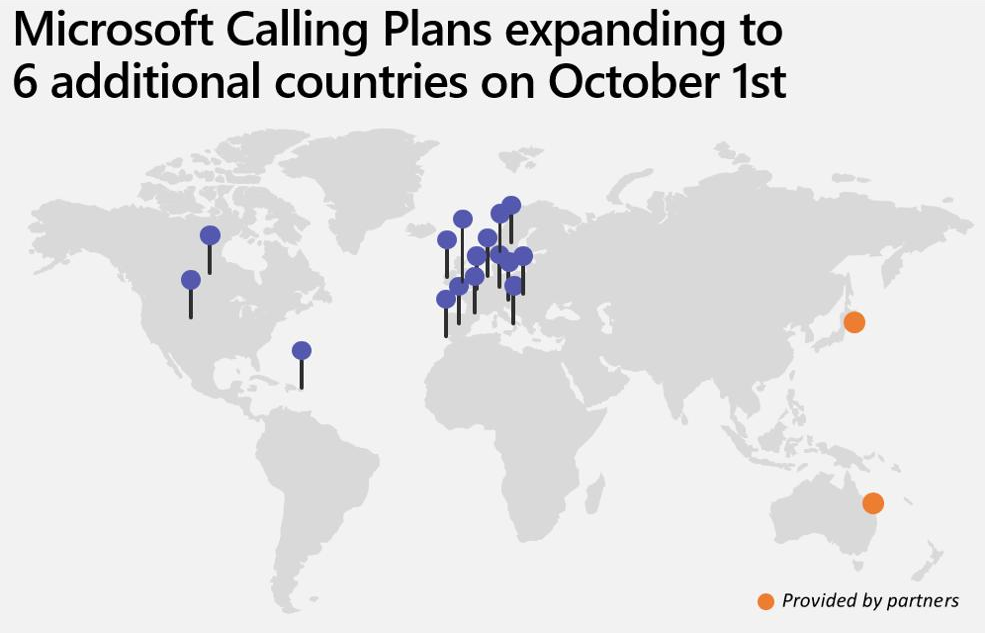
Great write-up, exactly what I was looking for. Maybe you can explain (in the FAQ?) how Teams Phone Mobile differs from the already available Operator Connect? From the documentation it looks very similar but I assume from a design perspective and IT Pro it differs quite a lot? Note, I’m in Sweden and many of our customers use Telia.
Hi, Thanks. I will add something about that. Actually from design and IT Pro it is very similar to Operator Connect, it would be better if they kept the name Operator Connect Mobile since it is so close related to OC.
Hi Linus. No mention of presence ? I was expecting one of the benefites of this, was that if users chooses to pickup on mobile, presence will show “in a call” in Teams ?
Br Thomas.
Good point, that will show. I will add that in the article.
Hi! Does this mean companies can remove their landlines permanently and only use mobile networks for their telephony?
Yes, if they want to. I think that many companies will have some users with only landline numbers and some users with only a mobile number.
I have a question : is it possible to use your mobile phone number to set up an call with the teams phone client?
The mobile number must first be activated by administrators with Teams Phone Mobile, and your carrier must support it.
Hi,
A question regarding the scenarios with lost connections, will all calls still be compliance recorded in Temas?
All calls will be routed via Teams, so compliance recording will always work (if activated).
Hi Linus, appreciate your article, would you be able to throw some insights where orgs have different set of operator’s mobile series. And we want to use TPM for the same organization. Also, what about the business user requests to map his/ her personal mobile number to TPM. Would TPM work for call between different organizations.
Thank you, As long as the different operators you use supports Teams Phone Mobile it no problem to mix. Actually it will make it easier for your administration since everything looks the same in TAC, with all different operators.
If a TMP user from org.1 calls a PSTN call to a TPM user in org.2 everything works as within the organization, so they both can do an uplift to Teams and enable video, content sharing, etc.
Hi Linus C, if I understand this correctly, don’t you think that organizations would be burning two numbers for the same user, 1 his personal mobile or his/her enterprise mobile number, and then the fixed line DID number, also this would increase the usage of the PSTN, for which organizations may have to augment the trunk lines, and I don’t see a good idea in making the Mobile carrier calls not having the routing capability for break out at all where the call gets initiated from their network. Also, I don’t see any point in bringing personal calls to the enterprise PSTN to break out.
Currently this is only for Enterprise mobile phone numbers and it require a enterprise agreement with a TPM carrier, Microsoft announced that i will be possible to bring personal numbers into TPM in the future, I guess a scenario for that would be Frontline Workers.
I Teams it is only possible to have one number, so TPM users would switch their existing landline number in Teams to a TPM mobile number. I think you will be able to add a second number in the future, it is possible today with workaround as forwarding from a second account, call queues or unassigned numbers.
Hi Linus, you mentioned that there can be issues if the First Run Experience isn’t triggered and to try a log out-in cycle or reinstall the app. We’ve been trying to troubleshoot the FRE for months with Microsoft and Verizon and can’t figure out why it works for some users/phones and not others. Do you have any more insight or experience with the FRE not triggering that might help us out? We’ve tried full factory resets, logging out and back in, removing and readding numbers and licensing, even switching phones. It seems like brand new employees work perfectly but existing ones with more “history” are the ones we’re having trouble migrating.
I know it’s a quick follow up but it seems like we may have figured out the key to making the FRE work… I had a user turn off wifi and try signing out and back into Teams and it presented him with the FRE! If you’re struggling with this like we were, perhaps Teams needs to be using the cellular data network when it logs in to trigger the FRE registration.