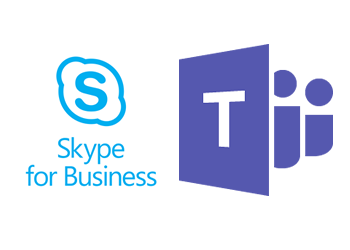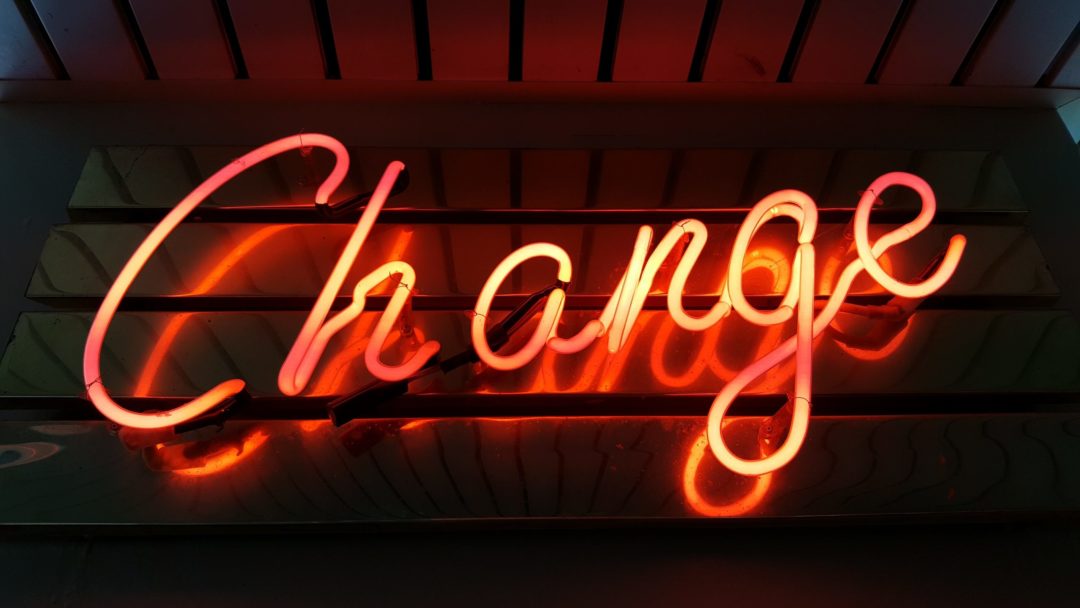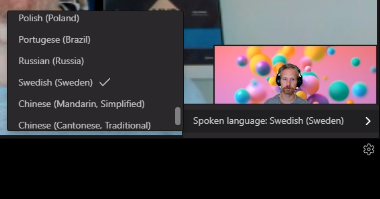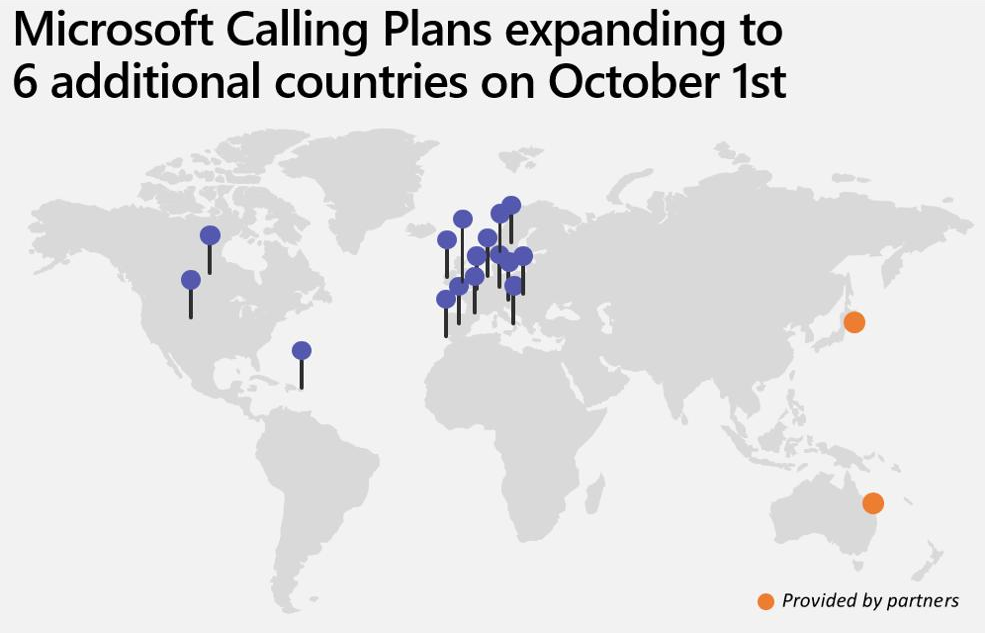With Teams you have a couple of different coexistence modes that states how users will be able to work with Teams and Skype together. Until now the Skype for Business coexistence modes (either SfbOnly, SfbWithTeamsCollab, or SfbWithTeamsCollabAndMeetings) have not been working as they should, a user int SfBOnly mode still had access to chat and meetings, this will now be updated from 25th of March 2019.
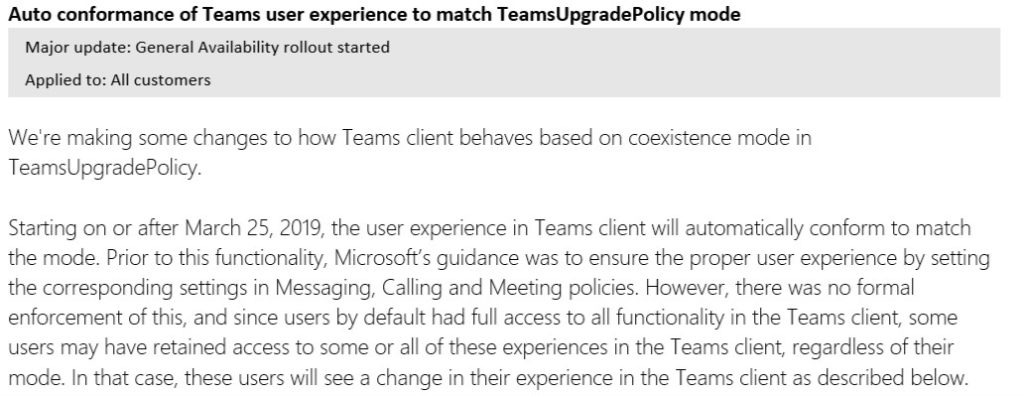
How to change modes
In Teams Admin Portal you have the option to set Coexistence modes Islands, Skype for Business Only or Teams Only. If you want to set any of the other modes you have to use Powershell.
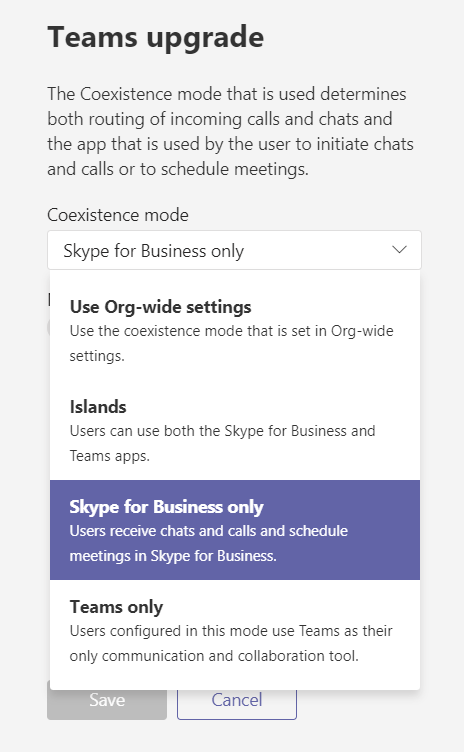
With Powershell you set a coexistence mode with Grant-CsTeamsUpgradePolicy, currently if you set one of the SfB modes you will get a Warning that says that even if you selected SfBOnly you also have to disable Chat, Calling and Meetings.
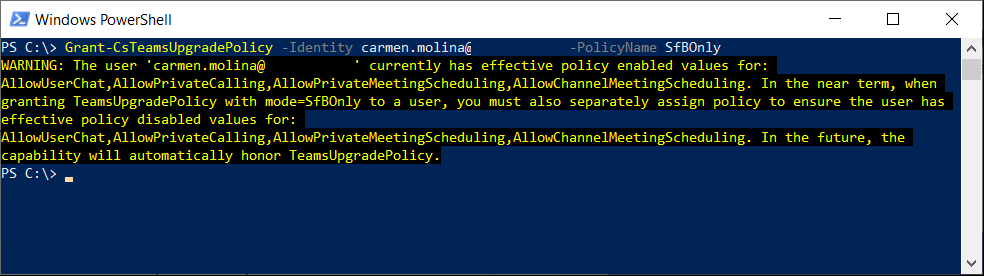
If you want to disable Chat, PrivateCalling and Meeting Scheduling you also have to run these commands for you SfBOnly uers.
Disable UserChat
Grant-CsTeamsMessagingPolicy -Identity user@contoso.com -PolicyName “Disable Chat”
Disable PrivateCalling
Grant-CsTeamsCallingPolicy -Identity user@contoso.com -PolicyName “DisallowCalling”
Disable MeetingScheduling
Grant-CsTeamsMeetingPolicy -Identity user@contoso.com -PolicyName “AllOff”
The new behavior
Starting on or after March 25, 2019 the user experience will match the coexistence mode that you set without granting any extra policies.
The new behavior is:
- If the user’s effective coexistence mode is any of the Skype for Business modes, they will now see that calling and chat functionality are disabled in Teams. Chat that occurs in the context of a meeting will still be enabled.
- In addition, depending on which specific mode the user is in, meeting scheduling is impacted as follows:
- If the user is in SfBOnly or SfbWithTeamsCollab, they will also see that meeting scheduling in Teams is not available. These users would continue to schedule meetings in Skype for Business, these users can still join a Teams meeting.
- If the user is SfbWithTeamsCollabAndMeetings, they will also see that meeting scheduling is explicitly enabled.
For a user in SfbONly or SfbWithTeamsCollab they will not see the Chat button, in the Meetings section and in channels they will not be able to create new meetings.
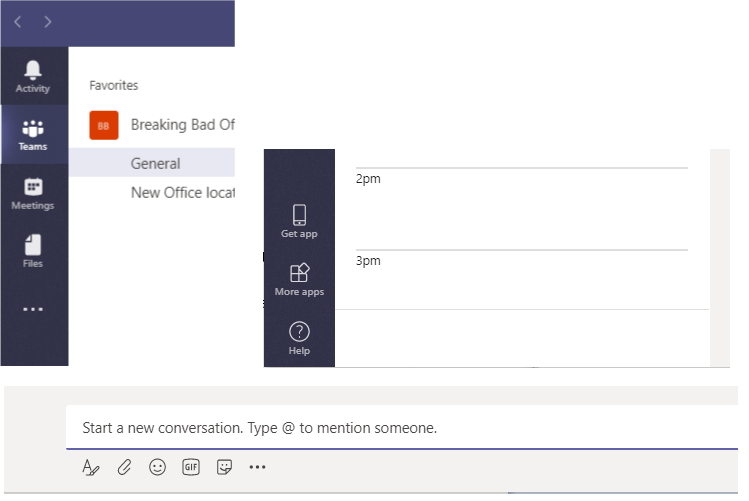
Using coexistence modes
If you are in an organisation not using Skype for Business today you would probably start using Teams in Teams Only mode directly, new Office 365 tenants below 500 users will start in this mode directly (I guess most tenants will be below 500 users when starting up).
For an organisation running Skype for Business Online you should plan to get to the Teams Only mode as fast as possible. Microsoft have announced that Skype for Business Online will be replaced by Teams, but not when you won’t be able to use SfBO anymore. Start with one of the SfBOnly modes for most users when you run in TeamsOnly or Islands mode for a pilot group.
For organizations running Skype for Business On-Premises you should start with SfBOnly and move over one modality at the time, start with collaboration and then add chat and Meetings later, at the last step you add PSTN calling.
With all setups you should avoid the Islands mode, all customers I’ve talked to see this as a bit confusing for users with different presence in Teams and Skype, chat and calls that don’t go between the different platforms. So from a users perspective and for IT support this is not a good mode.

M365 Apps & Services MVP | Consultant work at Exobe, based in Göteborg, Sweden. Co-host of Teamspodden, co-organizer of Teamsdagen. Been working with Exchange, LCS, OCS, Lync, Skype, Teams and related stuff for a while. Mostly writing tips and news after getting questions from customers.