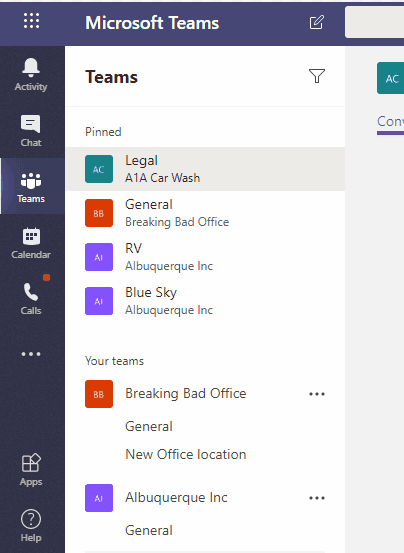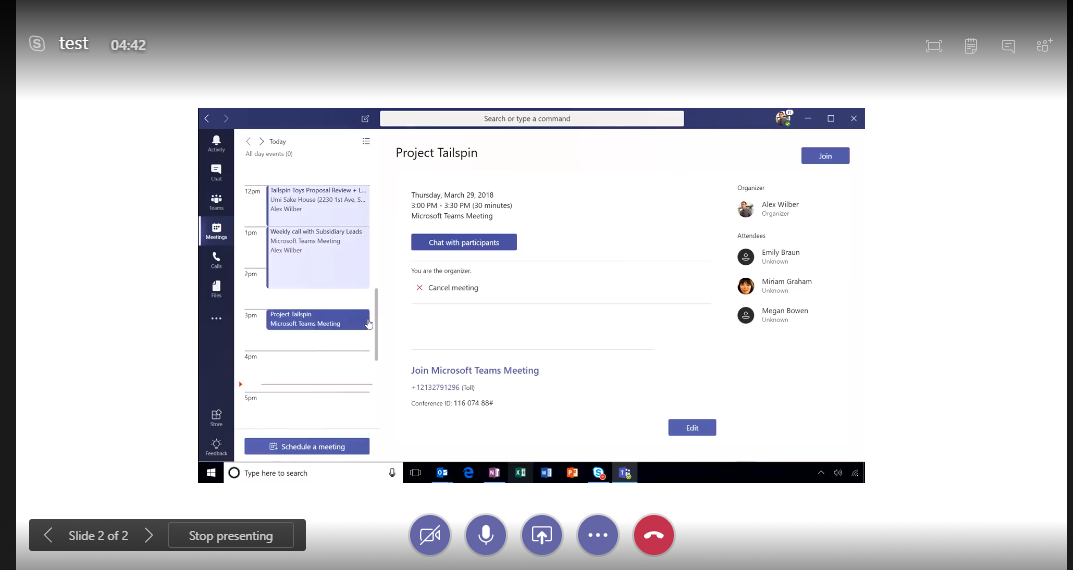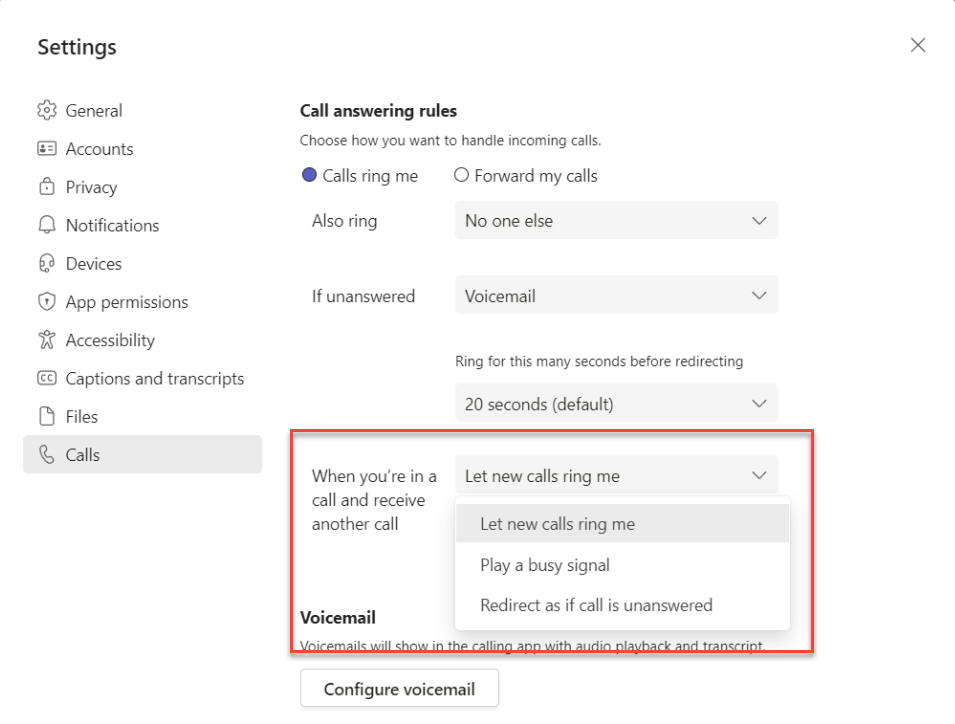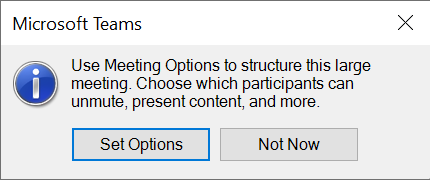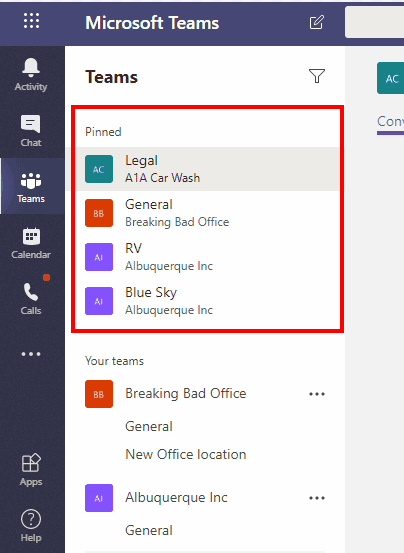
A new feature allows you to pin channels in Teams above your teams. This should be available in all tenants for all users now, at least the roll-out was scheduled to be done by October 2019. This allows users that are member of many teams to follow important channels easier.
You can pin multiple channels from one or just one channel from a team, it is also possible to pin channels from hidden Teams (in the bottom of the teams list). Pinned channels will stay pinned even if the Team it belongs to is moved to the bottom of the list.
When you have pinned two channels or more you can rearrange the order of them by dragging them up or down.
You can also pin channels in Teams mobile client and pinned channels will sync between clients so the channels you pin in your mobile client will also show as pinned in your desktop client.
Pin channel and unpin in Teams windows client
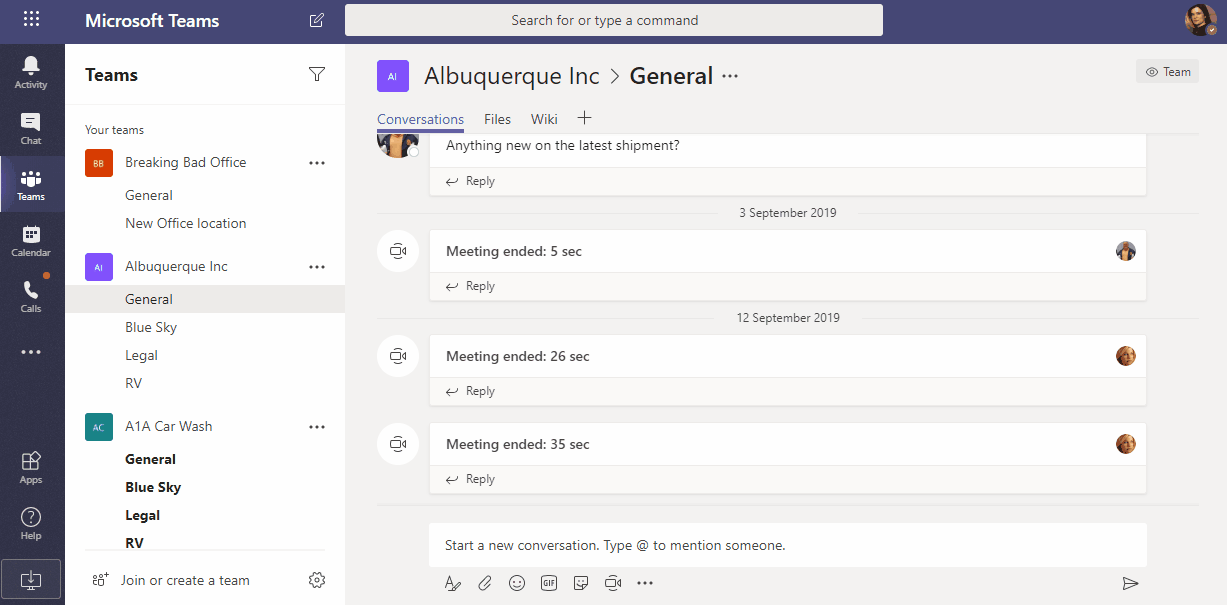
Pin a channel
Hover on over the channel with your mouse and click on the three dots, select Pin from the menu. You should see the pinned channel above your teams in the teams list.
Unpin a channel
Find the channel in the Pinned section. Hover on over the channel with your mouse and click on the three dots, select Unpin from the menu.
Change order of pinned channels
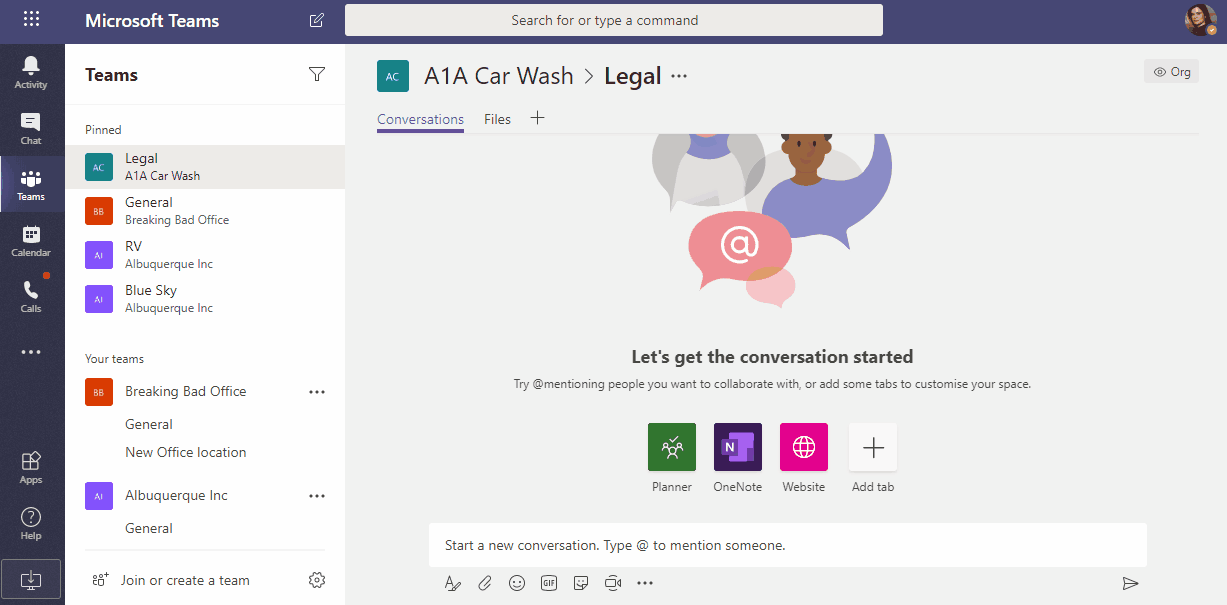
To change the order of pinned channels click and hold on a channel and drag it up or down.
Pin channel and unpin in Teams Andoid client
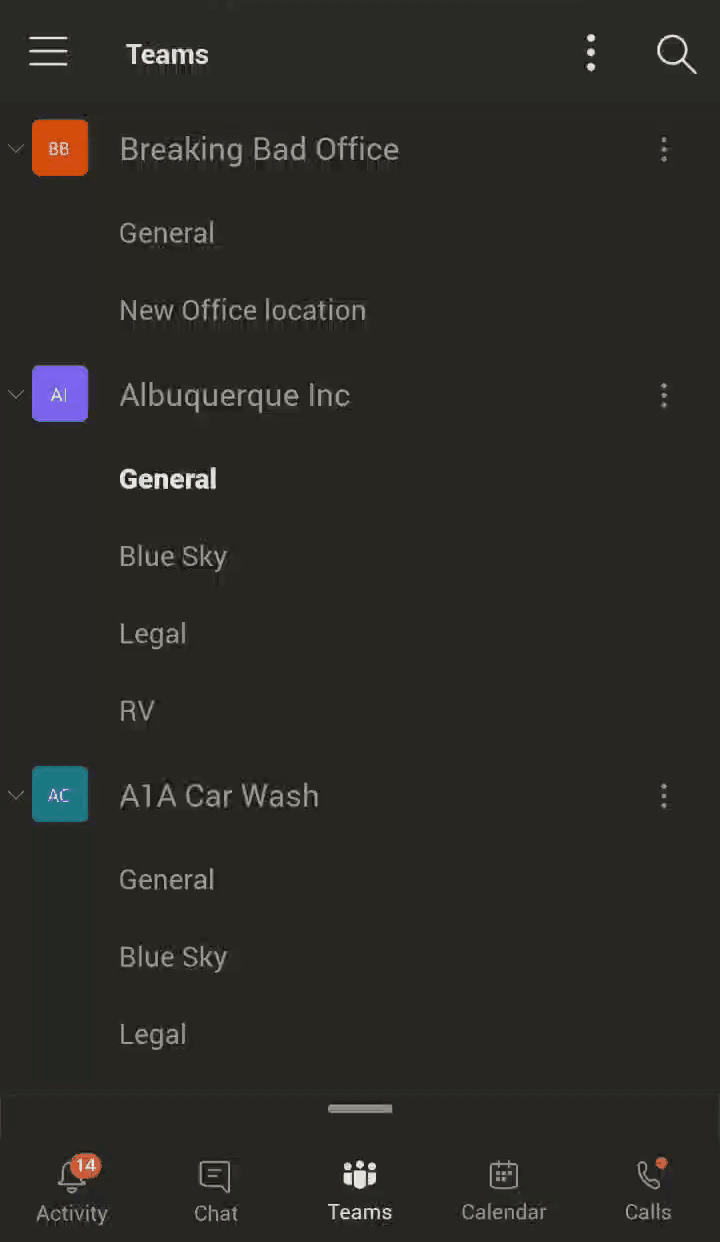
Long press on the channel and the option Pin channel should show. Select Pin channel and you should see your pinned channel in pinned channel section in the top.
Change order of pinned channels in android client
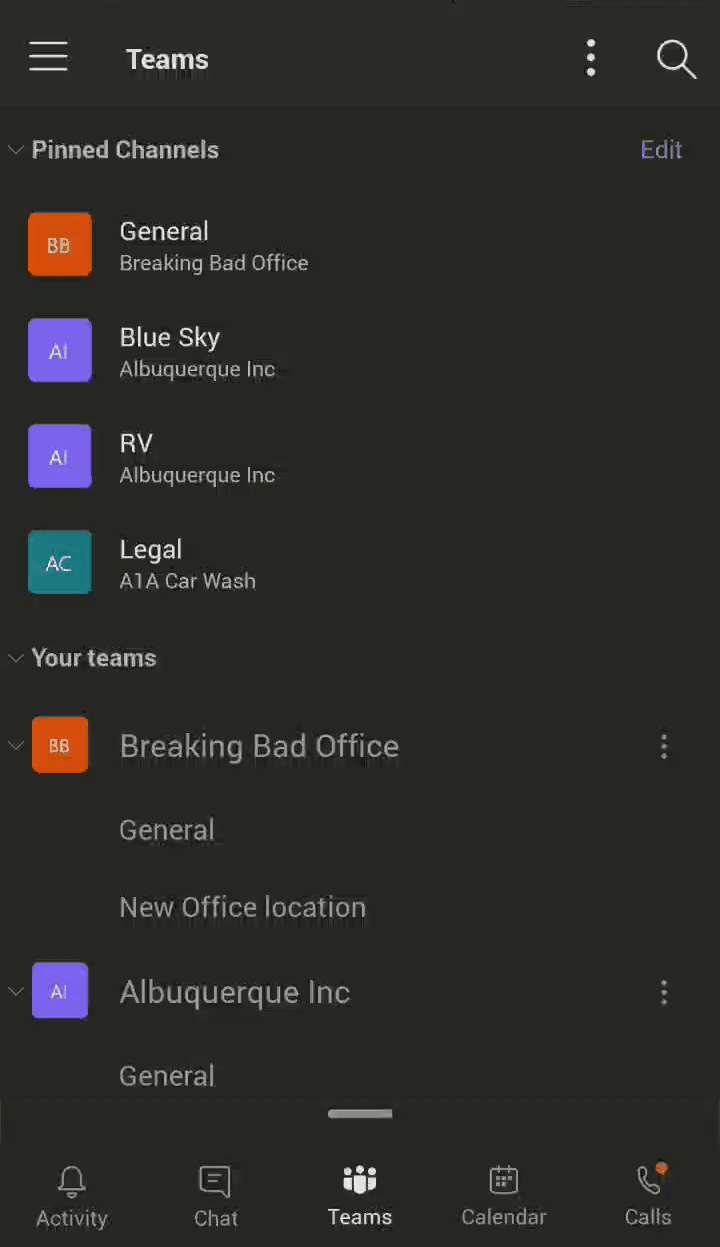
- Click Edit left of the pinned channel section heading.
- Move channels up or down
- Press the checkbox when you are done
Pin channel and unpin in Teams iOS client
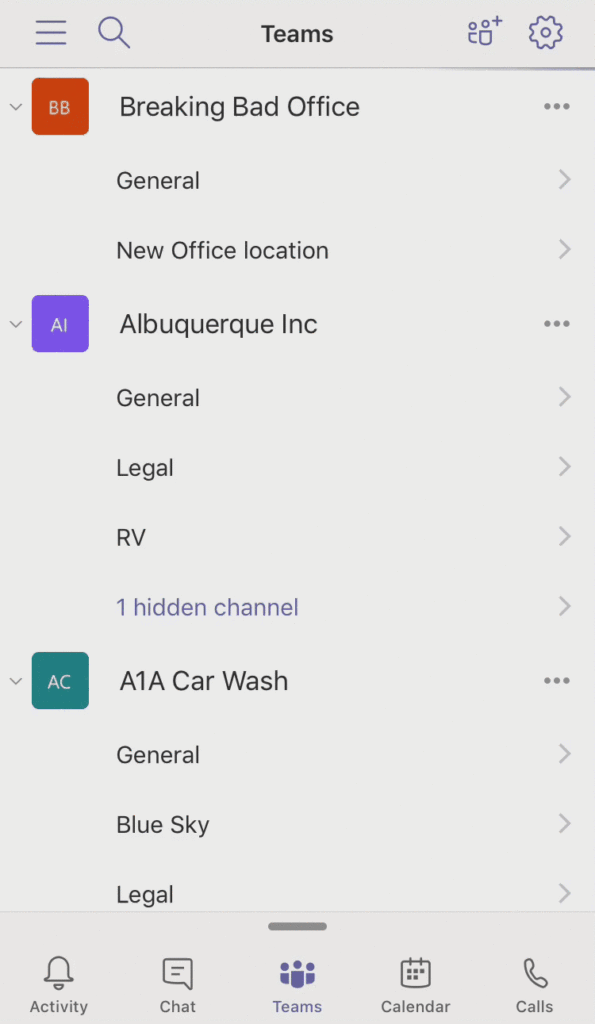
- Find the channel that you want to pin
- Hold on it and drag to the left
- If it is not a General channel you will see two options, select Pin
Change order of pinned channels in adroid client
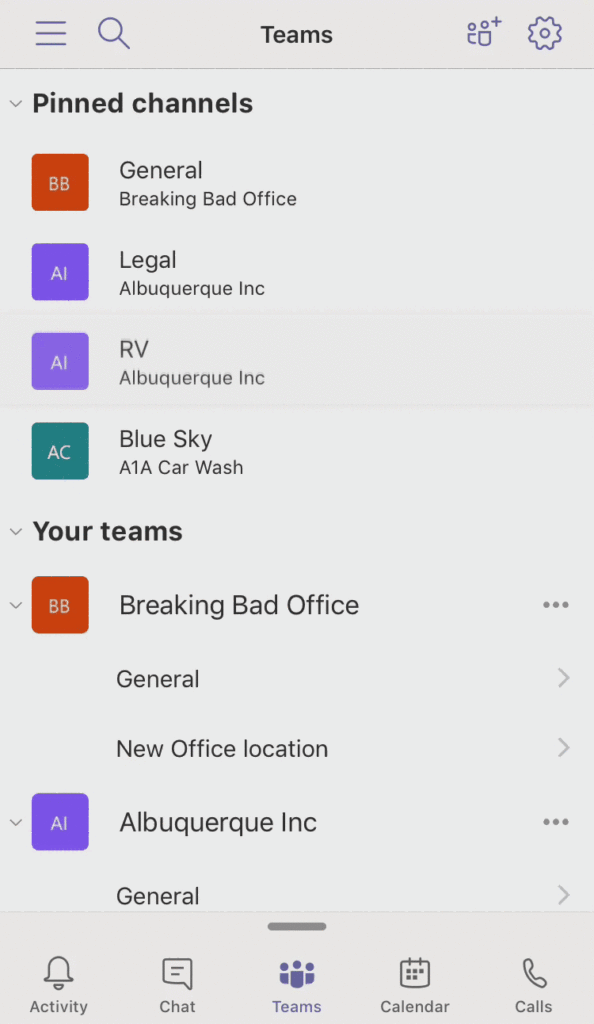
- In the pinned channels section locate the channel you want to remove
- Hold and swipe to left

M365 Apps & Services MVP | Consultant work at Exobe, based in Göteborg, Sweden. Co-host of Teamspodden, co-organizer of Teamsdagen. Been working with Exchange, LCS, OCS, Lync, Skype, Teams and related stuff for a while. Mostly writing tips and news after getting questions from customers.