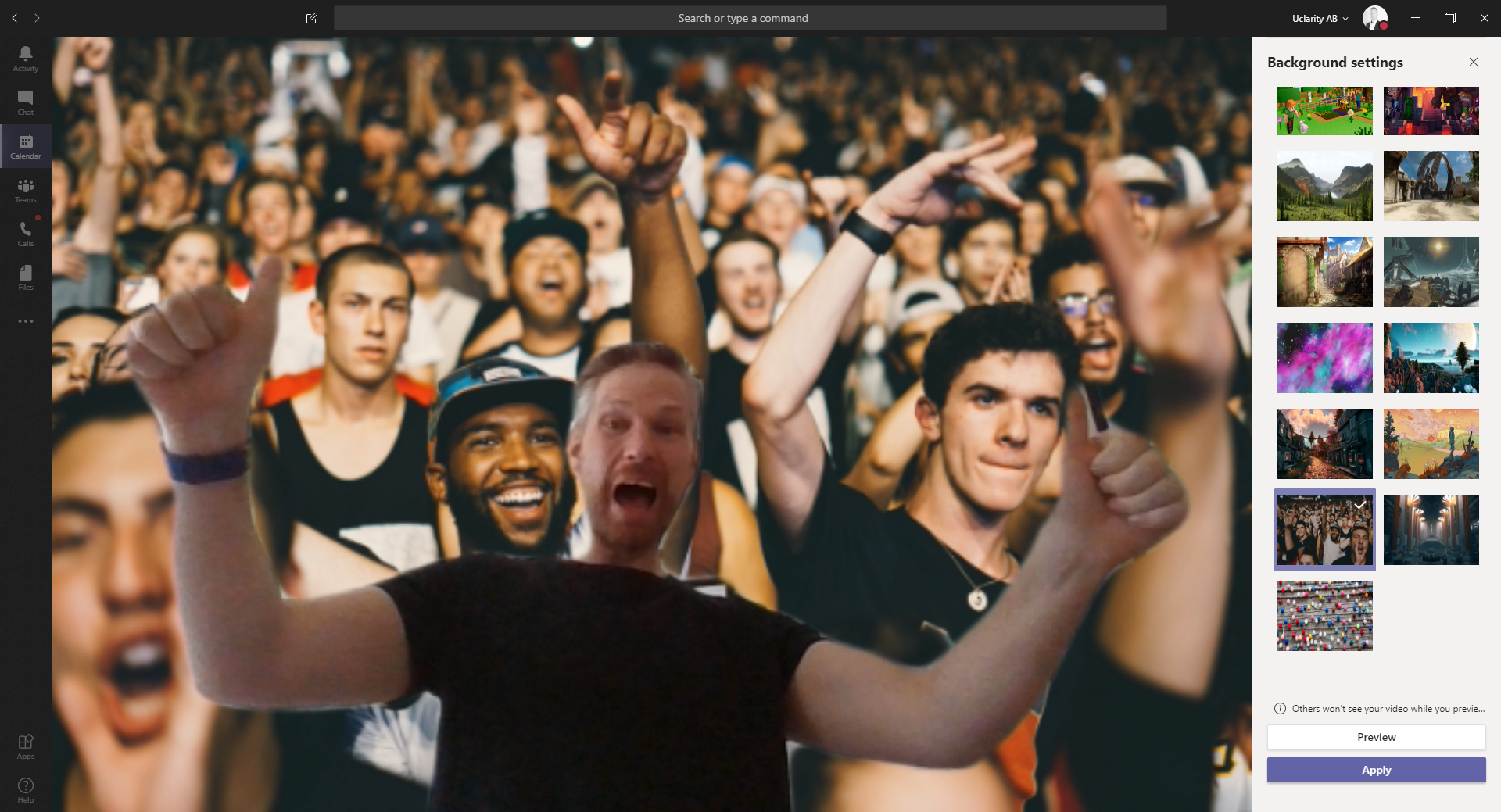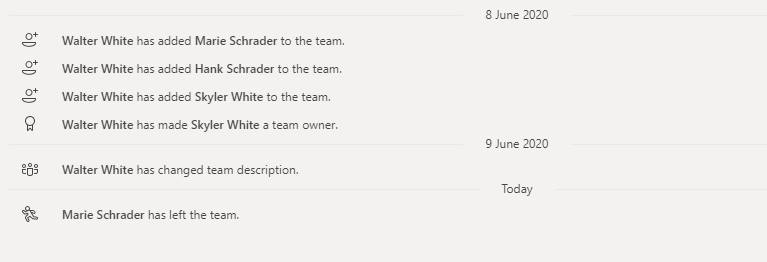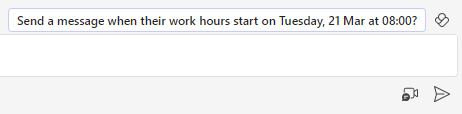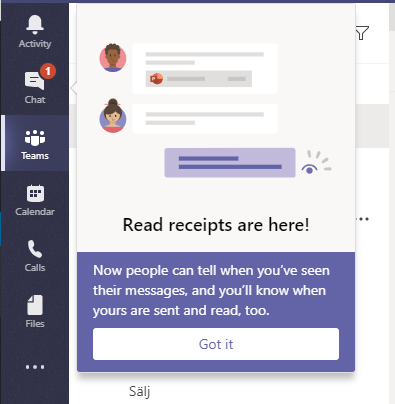A new feature rolled out that allows users to replace their background with an image instead. This is like the background blur but with a picture instead of a blurred background. Like with background blur there are some hardware requirements, your computer need a CPU with AVX2 (Advanced Vector Extensions). AVX2, oh that sounds advanced but don’t worry, most modern computers got that.
Set background picture
When you join the meeting you can click on the Background settings switch and you should see a list of images to choose from in the right column. You can also select Blur background here, select the top right image. Join the meeting when you found the perfect image.

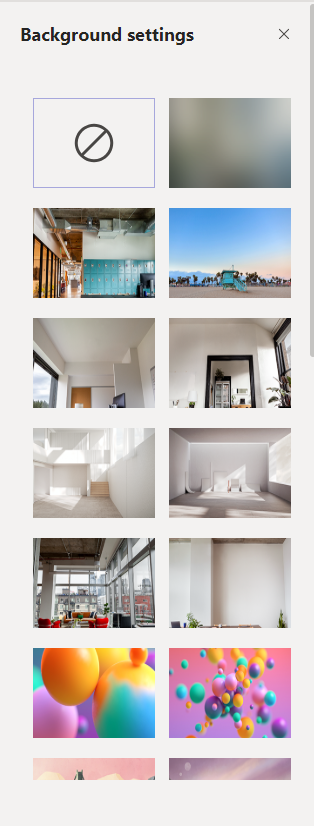
Set background in a meeting
In a meeting click More actions (…) item in the menu and select Show background effects.
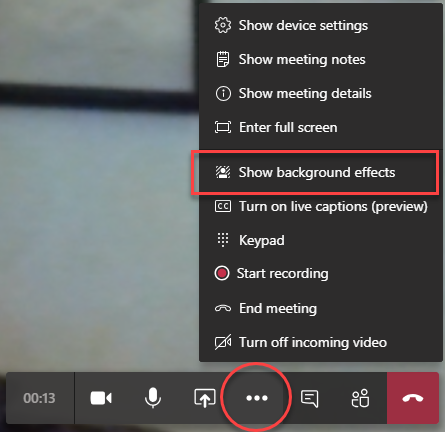
You will now see a selection of images that you can chose to use as your background, click on an image and then click Apply to show it in your video stream.
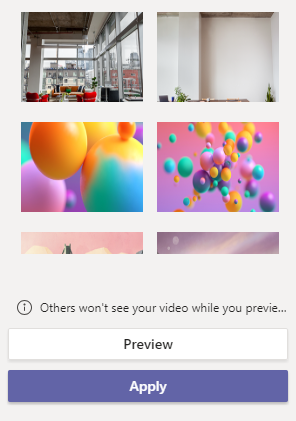
Preview
You will also see a Preview button, when you click on that button your video will stop showing in the meeting and you will get a small preview video instead. In the preview video you will see the image you select but other won’t see this until you click Apply and turn on video.
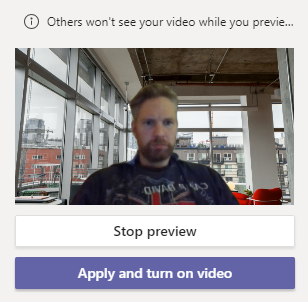
Use your own images
Users will be able to upload own images from Teams client in May, Roadmap 63666. But you can use own images already if you copy them to a folder in your file system in Windows or Mac.
Download or create a jpeg or png image, size should be 1280 x 720 or higher. Copy the image to the Uploads folder:
Windows
%APPDATA%\Microsoft\Teams\Backgrounds\Uploads
Mac OS
~/users/<username>/Library/Application Support/Microsoft/Teams/Backgrounds/Uploads
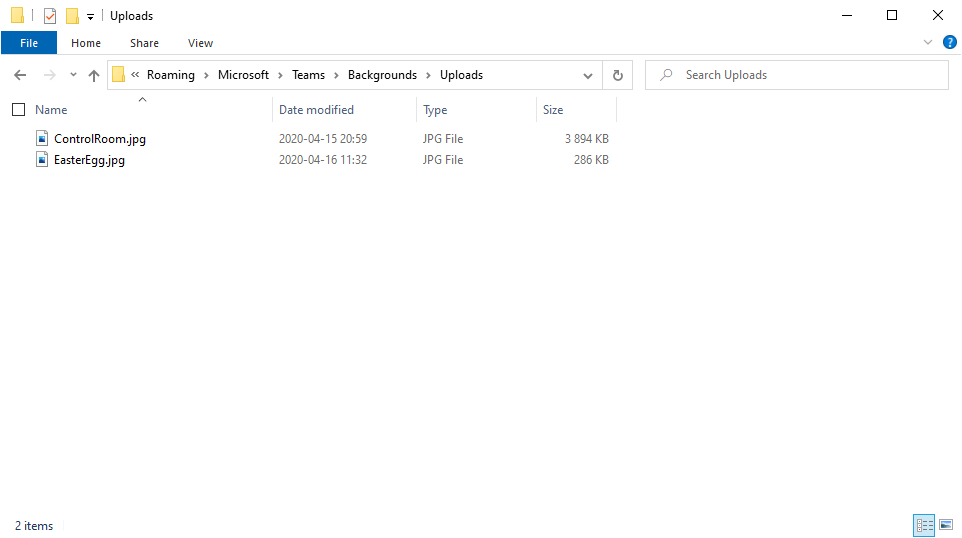
When you saved your images in the Uploads folder start a meeting an you should see your images in the bottom of the background image selector.
Note that when you look at your own video in the self view or preview the image will be mirrored, but like your video the background will be correct for all other participants.
Get background images
At these sites you can find images to download and use as backgrounds.
- https://unsplash.com/
- https://github.com/MSAdministrator/awesome-video-chat-backgrounds
- https://wallpaperhub.app/
Adminstration
Administrators will be able to disable this function with a new policy setting coming in May, see Roadmap 63670 for more information.
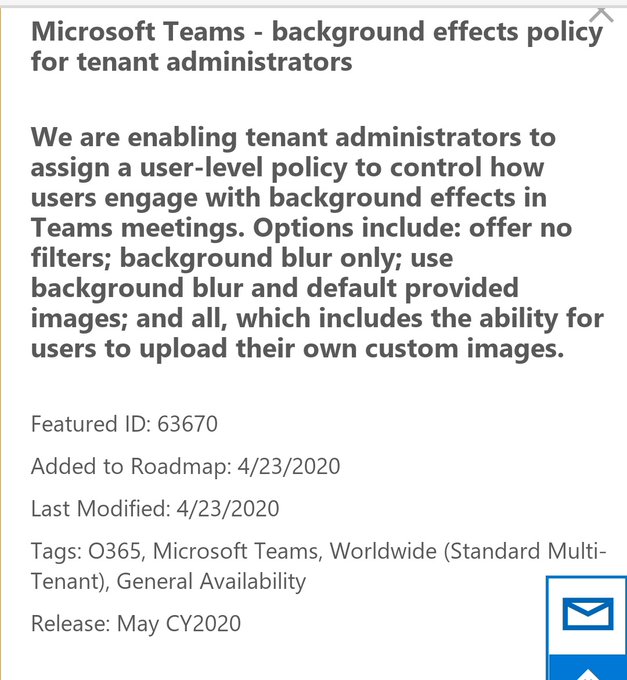

M365 Apps & Services MVP | Consultant work at Exobe, based in Göteborg, Sweden. Co-host of Teamspodden, co-organizer of Teamsdagen. Been working with Exchange, LCS, OCS, Lync, Skype, Teams and related stuff for a while. Mostly writing tips and news after getting questions from customers.