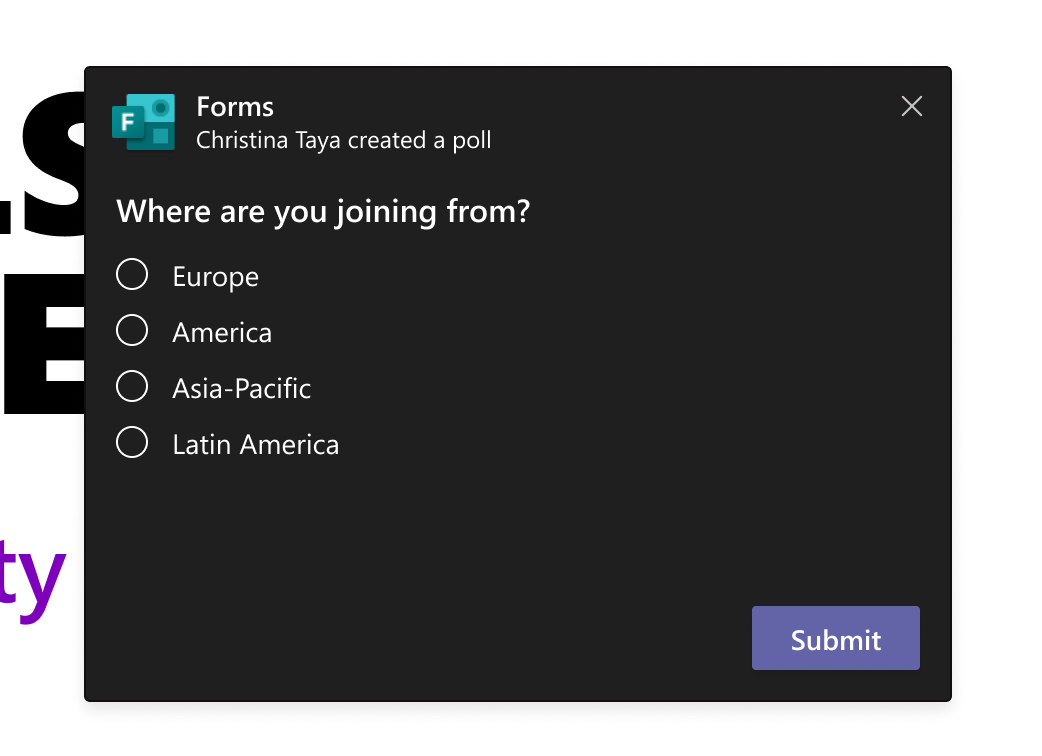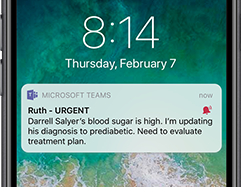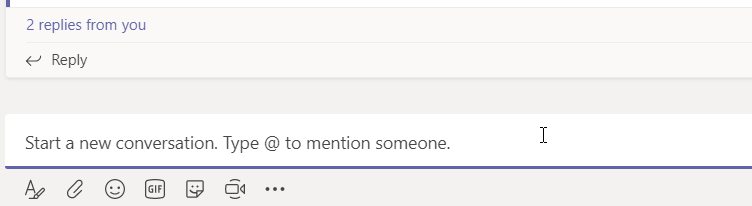Now you can search in a channel or a chat user CTRL + F (should be CMD + F on Mac). This was announced in the Microsoft 365 Roadmap (64017) and now it started to rollout in Teams. With contextual search you will only search in one channel or one chat instead of all channels and chats.
A great feature but unfortunately it only works for chat messages/posts and not for files. So if you want to search for files you still have to use the regular search function. Read more about Search in Teams.
Search in Channels and Chats
When you are in a channel and want to search for something in that channel, just press CTRL + F on your keyboard and you will get the command /find <ChannelName> prefilled in the search and command box i Teams, then just type what you want to search for.

Example. I want to search for Review in the channel Go to Market Plan
- Open the Channel Go to Market Plan
- Press CTRL + F on my keyboard and enter my search word Review in the search box. Press enter to start searching.
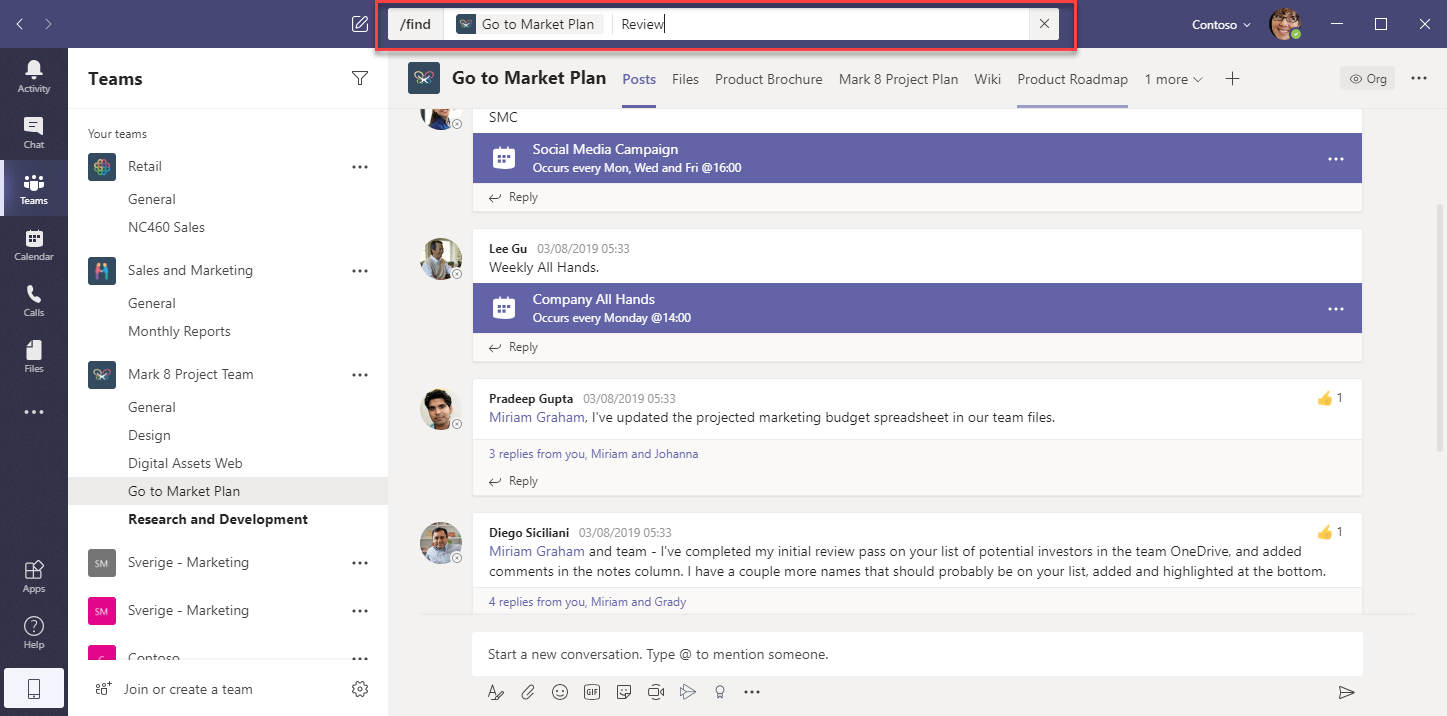
- In the left column I will get the search results, only from the channel I searched in. When I click on one of the posts in the Results it will show the conversation in the main window to the right.
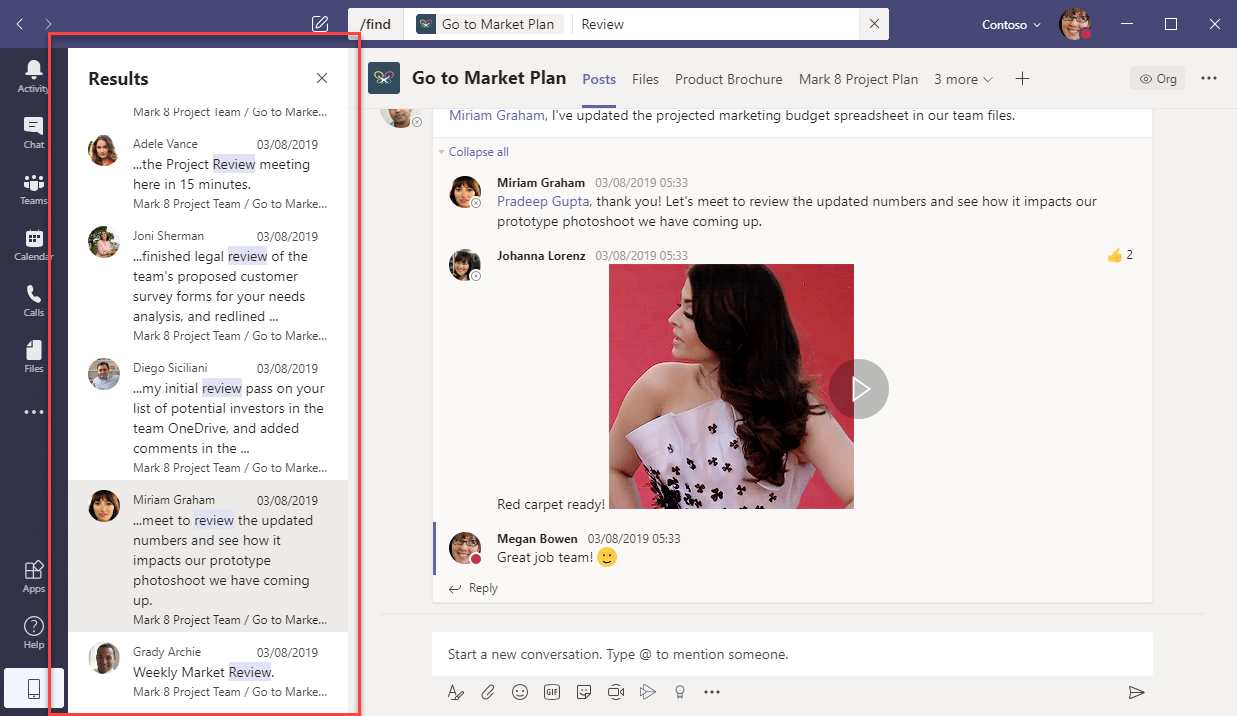
Search from chats
The contextual search works the same way for chats. The use case here is that you know that a person sent you a message a while ago, but you have to much of chat history to scroll through. Open the chat in Teams, press CTRL + F and search for the message.
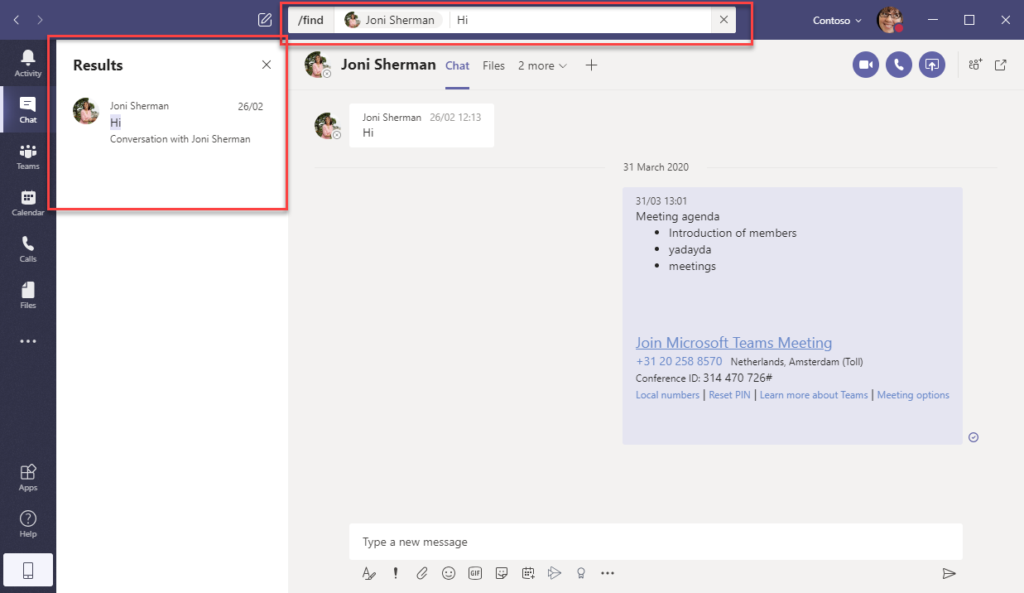
/find
Yes you can search from the Search and Command box. Just type /find, select or type the name of a channel or chat, type what you want to search for and press enter.
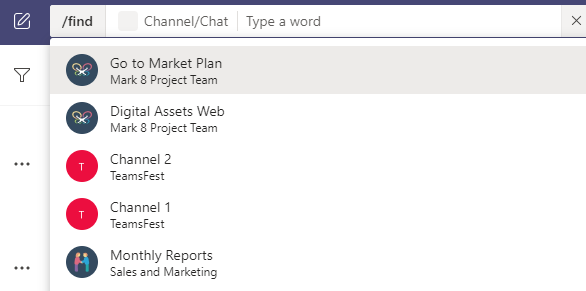
When you start searching this way and not from the channel it is not possible to search in a General channel.
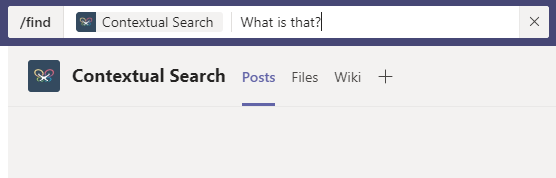

M365 Apps & Services MVP | Consultant work at Exobe, based in Göteborg, Sweden. Co-host of Teamspodden, co-organizer of Teamsdagen. Been working with Exchange, LCS, OCS, Lync, Skype, Teams and related stuff for a while. Mostly writing tips and news after getting questions from customers.