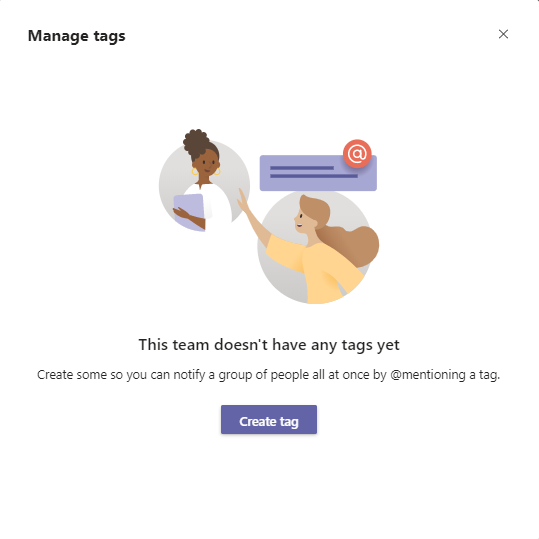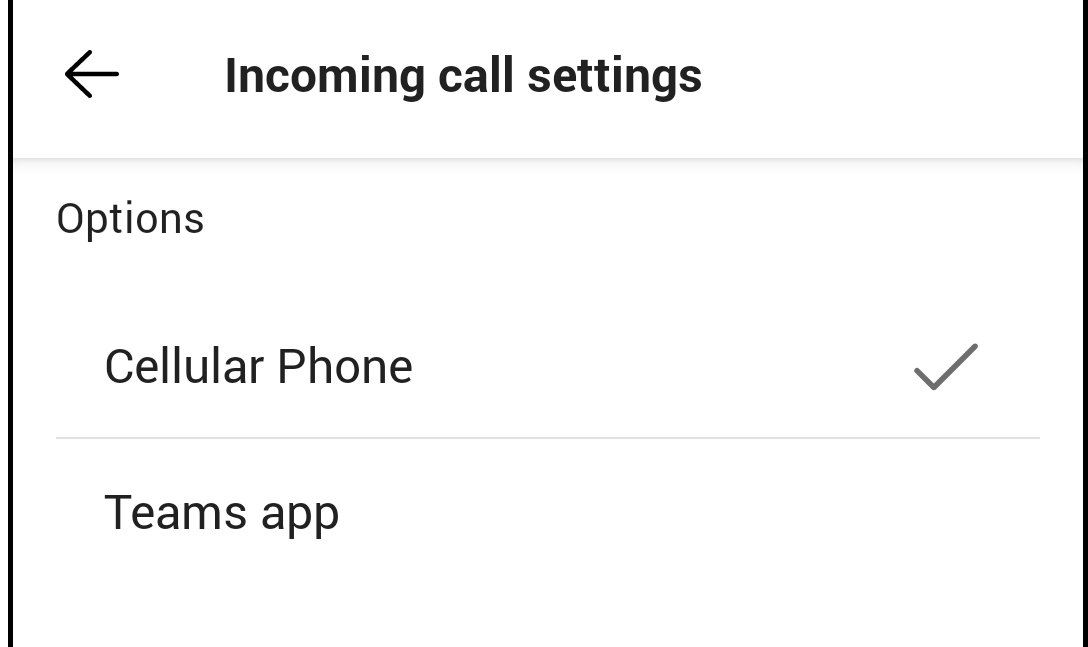Live captions been available in Teams meetings and calls for a long time. It is a perfect way to easier follow meetings and calls when the other participants have a bad connection or uncertified headsets or if the meeting spoken language is not in your native language. Live caption feature is available for all users, and they only live, never stored anywhere.
Now, in public preview, it is possible to translate live captions. If the spoken language in the meeting or call is held in English, the default captions will be in English, and now it is possible to get them translated to another language. There are over 40 languages supported for live captions and translations.
Currently translation feature is available for all users with access to public preview, later it will be moved to the new Teams Premium license and then users that want to be able to use the translation of caption must be assigned with Teams Premium license.
Translate live captions
First you have to start Live Captions, read more about that here.
Live Captions in Teams meetings — Lync.se
When you have started live captions, make sure that you set the spoken language to the correct language for the meeting. It is only possible to have one spoken language set at the time, but you can change during the meeting. Note that when you change the spoken language it will change language for the whole meeting and for everyone in the meeting, including transcripts if that is activated.
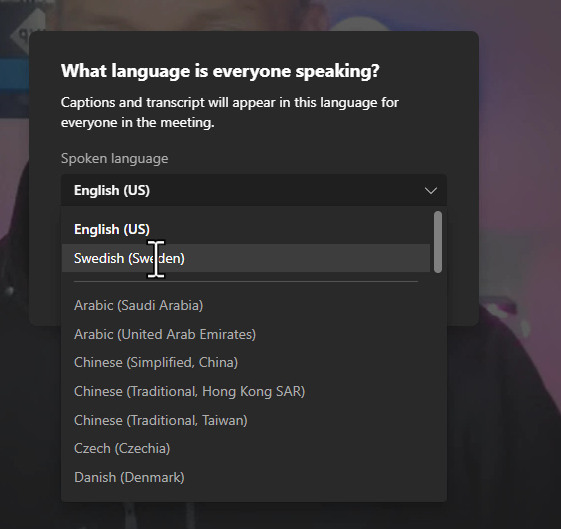
Then change the Caption language, click caption settings (three dots in lower right corner) and change Caption language to the language you want to show.
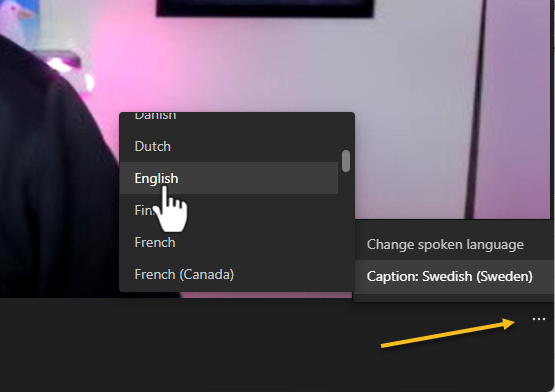
The language of Live Captions should now be in your selected language. It is only you that will see this translation, the other participants must do this setting themselves if they want to change the language of captions.
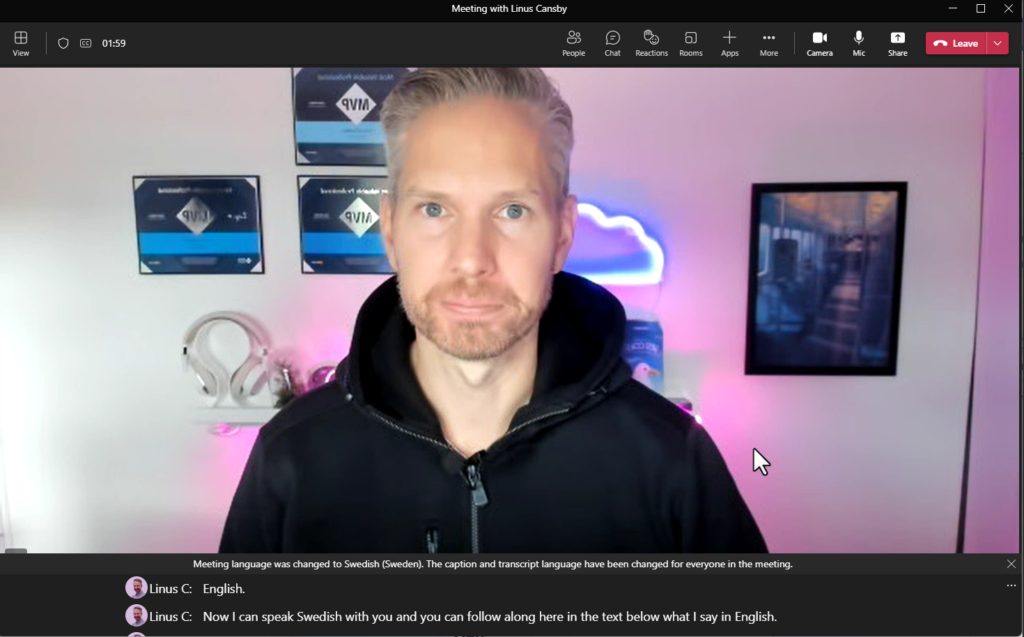
See it in action

M365 Apps & Services MVP | Consultant work at Exobe, based in Göteborg, Sweden. Co-host of Teamspodden, co-organizer of Teamsdagen. Been working with Exchange, LCS, OCS, Lync, Skype, Teams and related stuff for a while. Mostly writing tips and news after getting questions from customers.