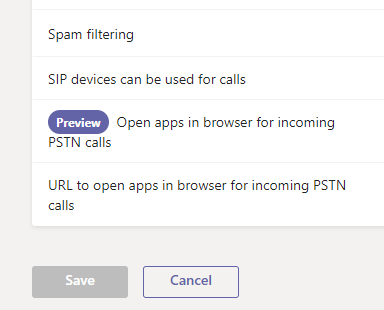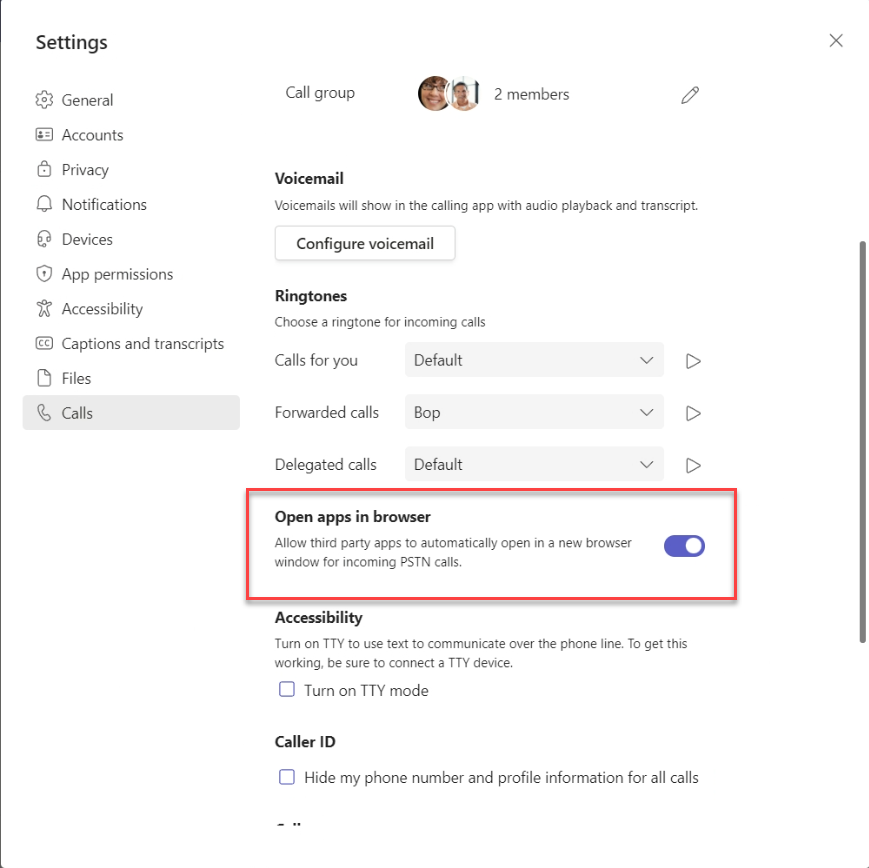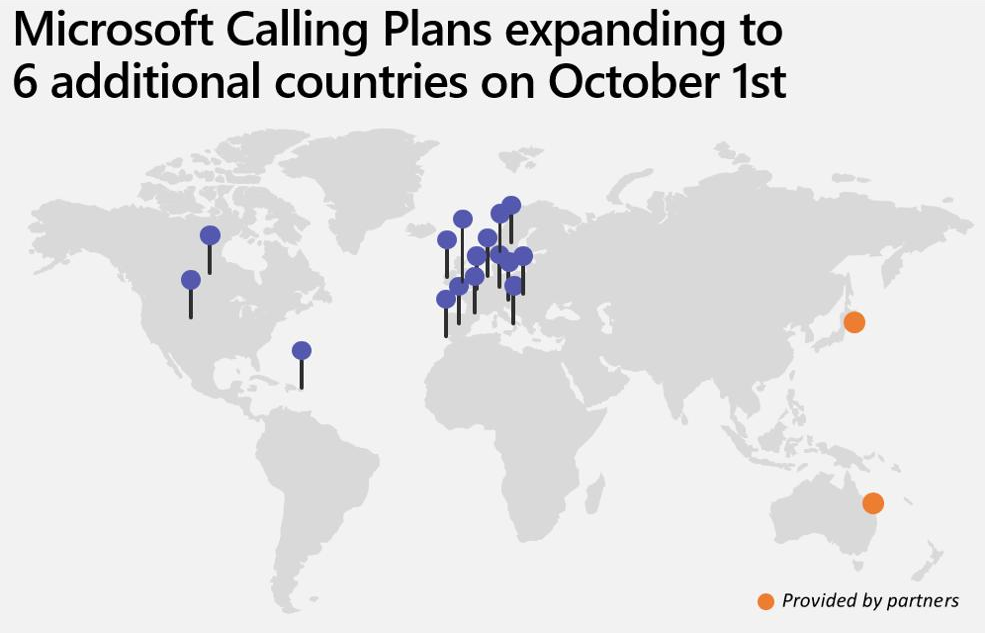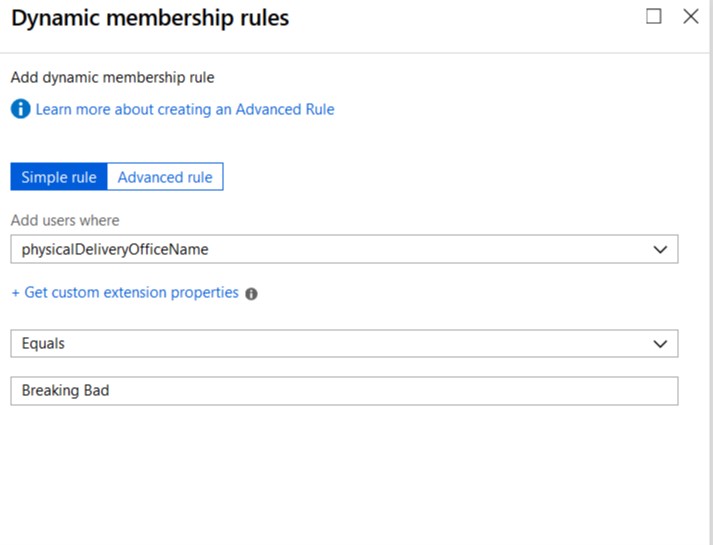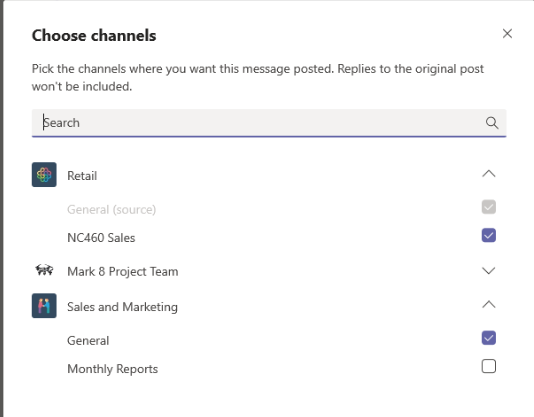It is now possible to open apps in your web browser when you get an incoming PSTN call in Teams. First this have to be configured in a Calling Policy by an administrator. In the Calling Policy you set an URL that should be opened in the default web browser when a Teams user gets an incoming PSTN call.
This can be used to open a CRM or helpdesk system with the correct customer card based on the caller phone number. The Teams user can get all information about the caller direct without being required to do a manual search.
User experience
When the updated caller policy been applied users can turn on or turn off the feature themselves, but they can’t change the URL. In Settings > Calls they will see the setting Open apps in browser and this can be turned on or off with a toggle.
When active the default web browser will open the configured URL, including the phone number of the caller and do a search in the web app based on the phone number. In the example below we see a lookup with Truecaller. The call is active in Teams in the background and users can switch over to the active call.
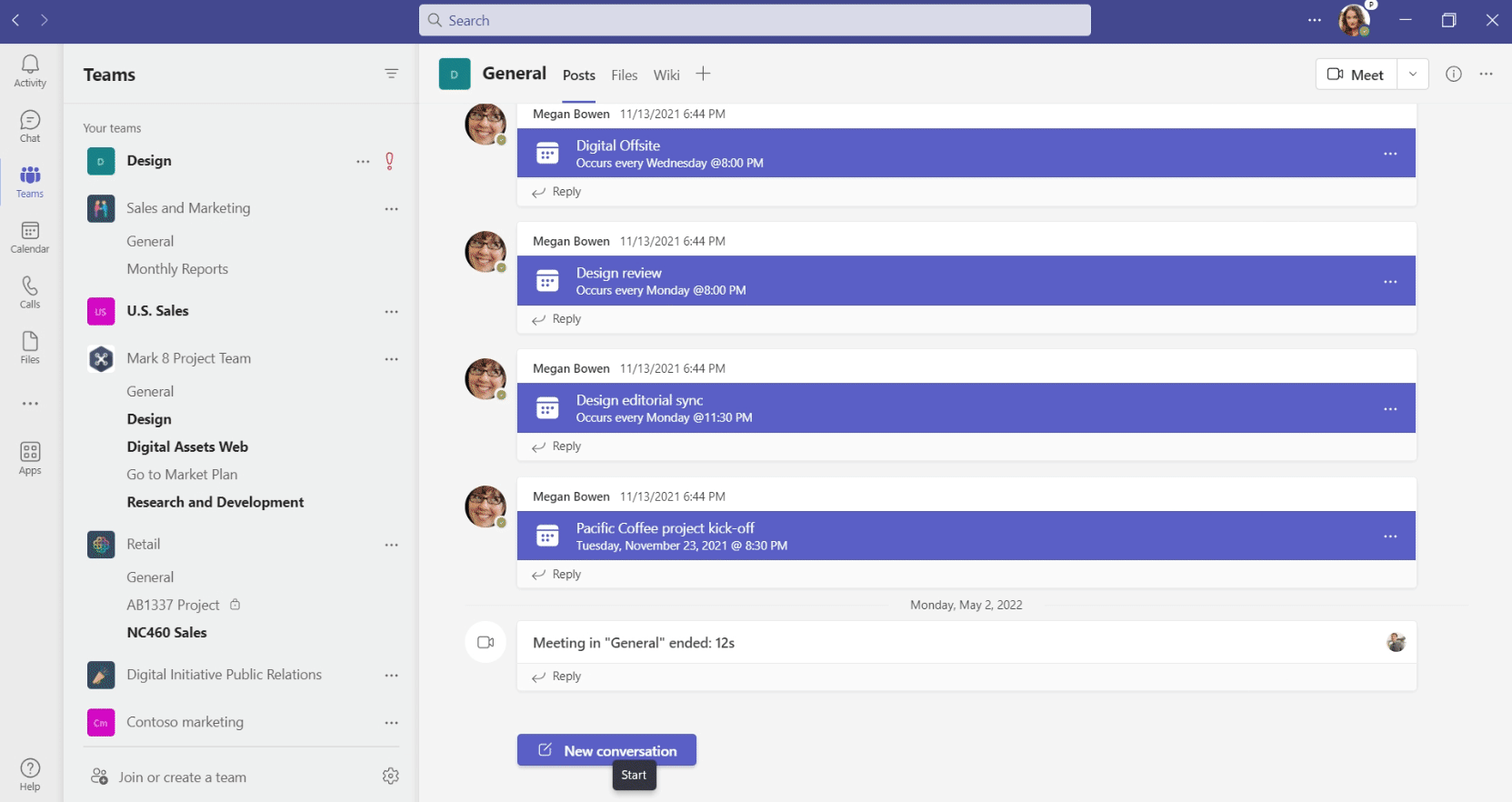
Administration of policies
In Teams Admin Center open Voice > Calling policies and edit an existing calling policy or create a new. Scroll down and you should see two new options.
Open apps in browser for incoming PSTN calls – Should this be enabled or not, toggle to on to activate feature.
URL to open apps in browser for incoming PSTN calls – URL that should be opened on incoming call. Add {phone} where the URL expects the phone number to be in the URL.
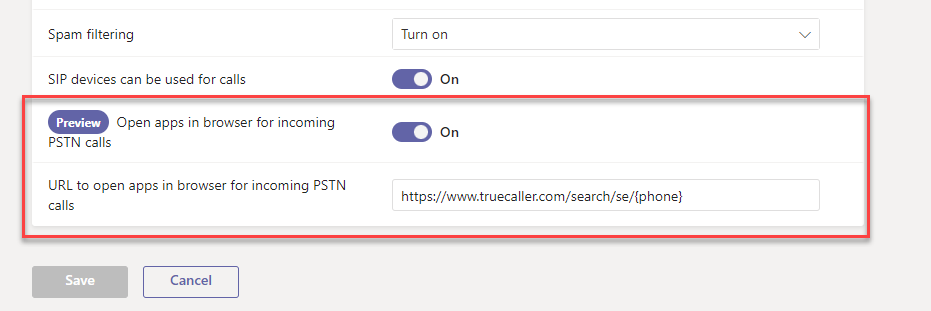
{phone} is not sent in E.164 format, ex +15551234567, it will be sent without the + sign, ex 15551234567. Add %2b if your web application expect a plus sign before the phone number, ex. %2b{phone}.
If you need different applications to open for different users, you must create multiple calling policies – one per URL that is needed.

M365 Apps & Services MVP | Consultant work at Exobe, based in Göteborg, Sweden. Co-host of Teamspodden, co-organizer of Teamsdagen. Been working with Exchange, LCS, OCS, Lync, Skype, Teams and related stuff for a while. Mostly writing tips and news after getting questions from customers.